Standard Reports in SDX
Select STANDARD REPORTS tab in the SDX main navigation.
You will see three tabs Standard Reports, Available Downloads, and Scheduled Reports.
Standard Reports
The Standard Reports section provides an overview of all available prepared reporting views. You can select a report to run and pull the export from Available Downloads.
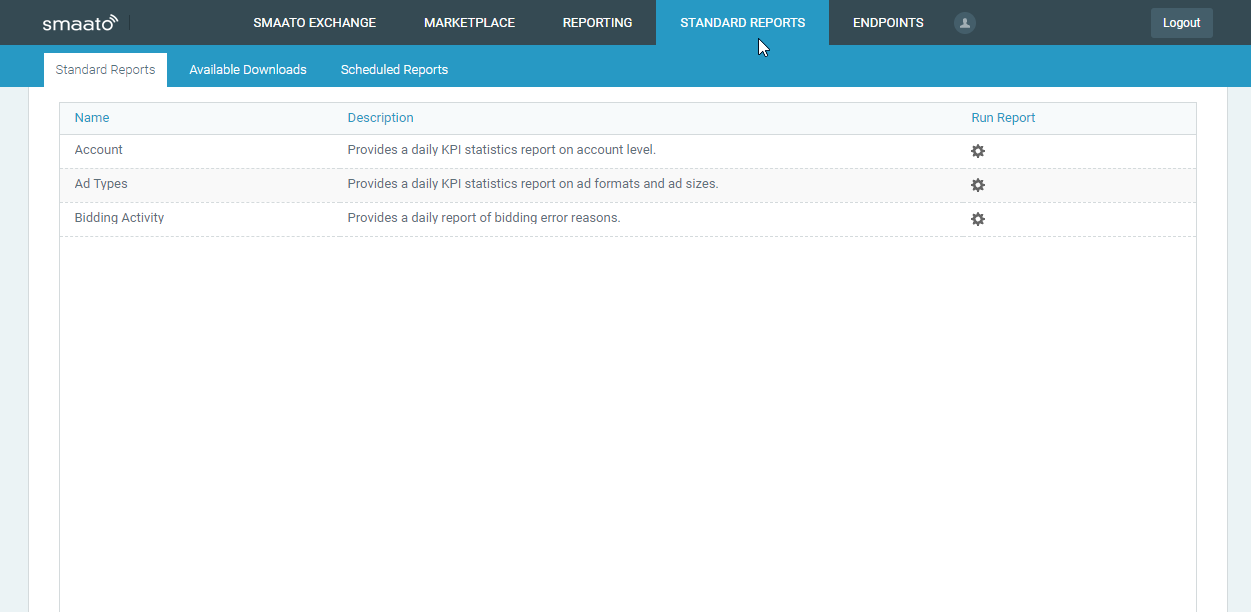
Create a One-Time Report
If you want to create a report, press the gear icon in the Run Report column on any report from the Standard Reports list.
By default, the Scheduled option is off, which means your report will be created for a one-time, direct download.
Pick the Report Period in the Date Selection field. Please keep in mind that for some reports, the available report period may be limited by the system.
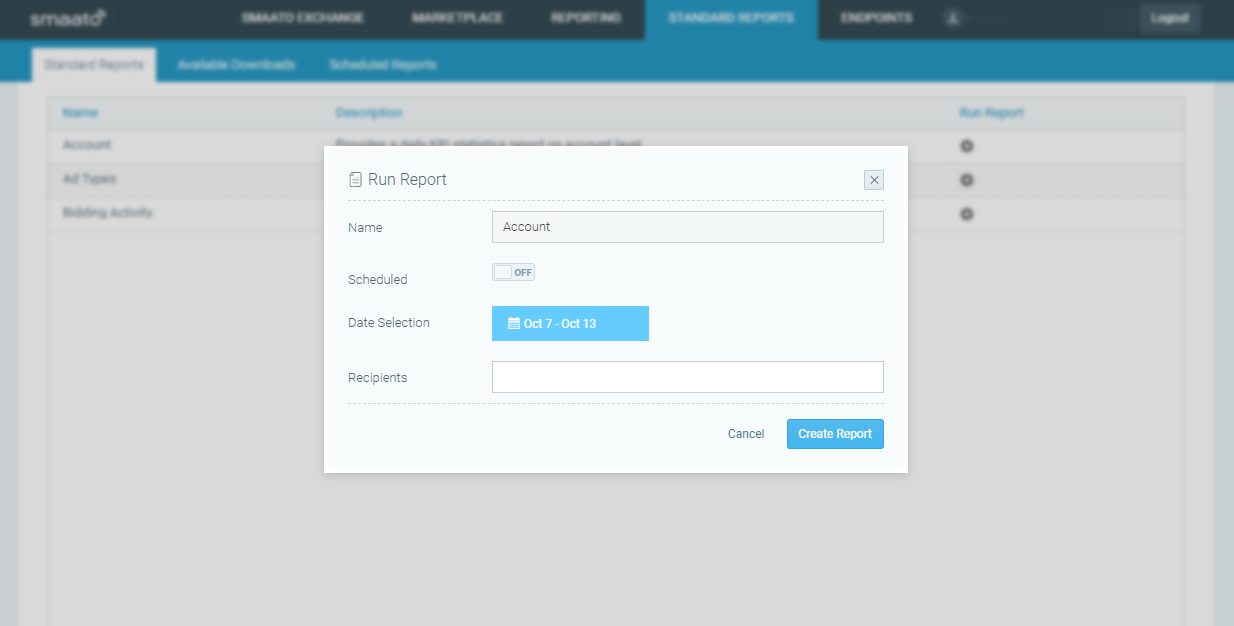
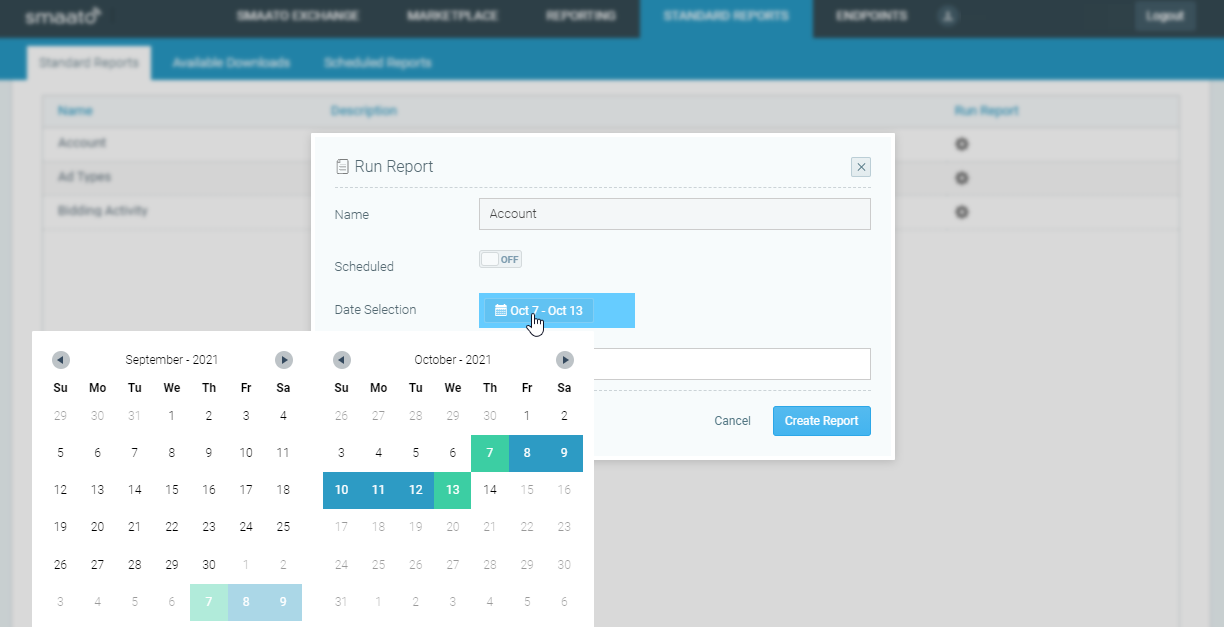
If you’d like, you can select the email address(es) from the Recipients field to get a notification as soon as your report is ready. This is optional; the report will be available under “Available Downloads” whether or not you opt for the email notification.
Submit using Create Report. Your report will appear in Available Downloads. This might take some time. The status will change to Ready as soon as the download is available.
Create a Scheduled Report
If you want to receive Scheduled Reports by mail, press the gear icon in the Run Report column on any report from the Standard Reports list.
Start creating a report as you would normally, but this time, toggle the Scheduled option to on.
Select the desired report frequency. This will determine how often the report is created and sent by email.
- Daily reports are sent every day in hour 8 AM UTC
- Weekly reports are sent every Monday in hour 8 AM UTC
Monthly reports are sent on the first day of the month, in hour 8 AM UTC
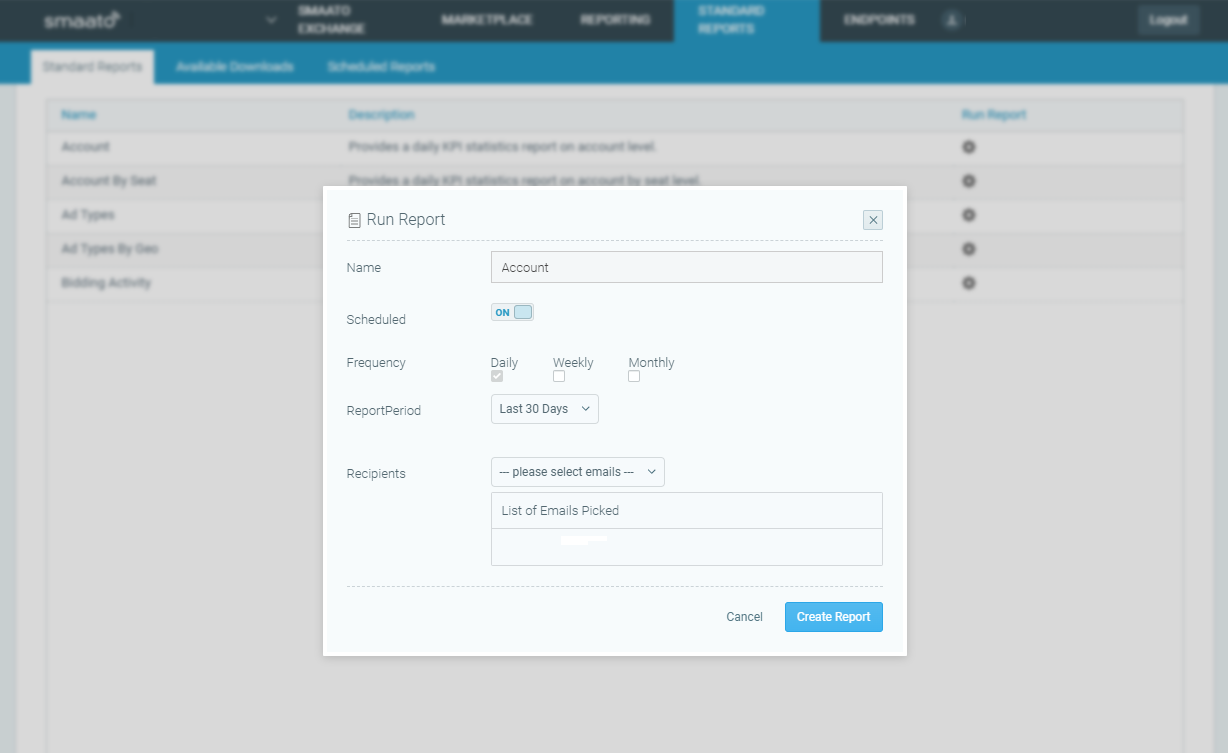
Pick the Report Period from the predefined ranges, e.g. Last 7 Days.
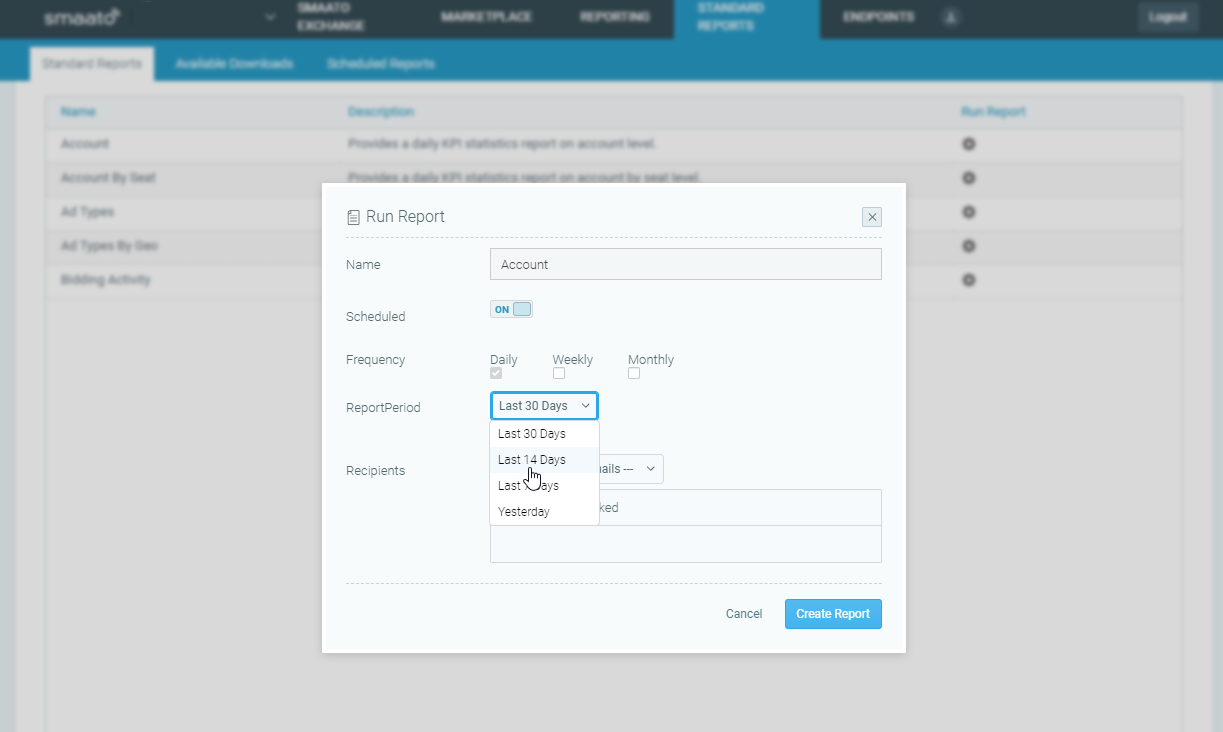
Select email address(es) of Recipients from the dropdown of applicable users. If you are missing a user who is not yet connected with the account, please contact your account manager to get them added.
Submit using Create Report. Your report will appear in the tab Scheduled Reports.
Available Downloads
The Available Downloads section provides a list of all reports generated, including both scheduled reports and one-time reports. Reports appear here once selected in the tab Standard Reports.
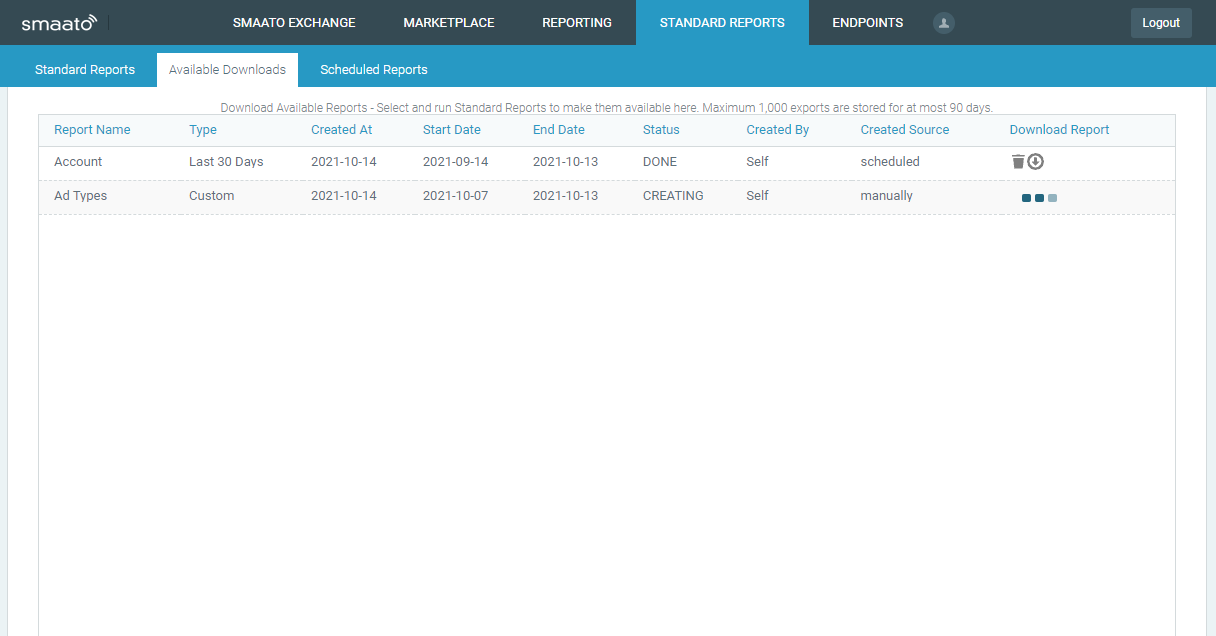
Scheduled Reports
The Scheduled Reports section provides a list of all active subscriptions. Here, you can download the latest report generated, edit any existing report schedule, delete a scheduled report, and see the history of all generated reports.

Last Modified: December 13, 2022 at 10:49 pm