Exchange Settings
In the Smaato Exchange, you can set up your line item configurations globally across the exchange. To do this, head to the Smaato Exchange and then go to the Exchange Settings.
Here you will see targeting parameters for the country, app, ad space, inventory, type, ad format, device OS, connection type, carrier, request parameter, COPPA, and GDPR.
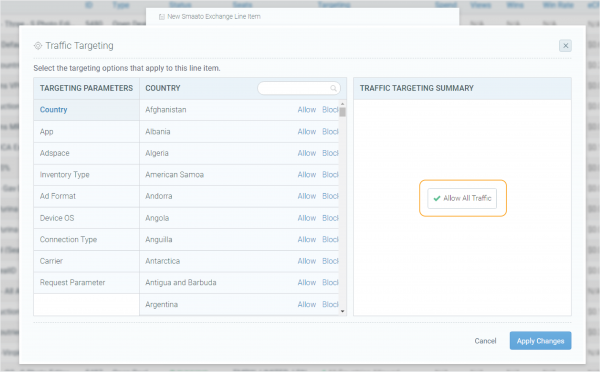
If you want to select all countries simply select the “allow all traffic” button in the targeting summary box.
Alternatively, you can scroll through or use the search bar for specific countries if you want to target by selecting allow or block.
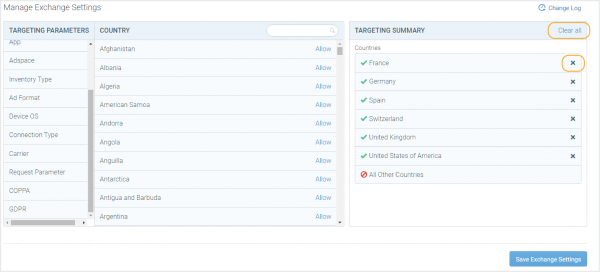
To add a block to an item (i.e., a specific country) select block and you will the blocked item appear in the targeting summary.
If you made an error, simply click on the “X” or select clear all if you would like to clear the selection of blocked items.
Keep in mind, after you allow one item, you can not block any other items anymore for the same targeting.
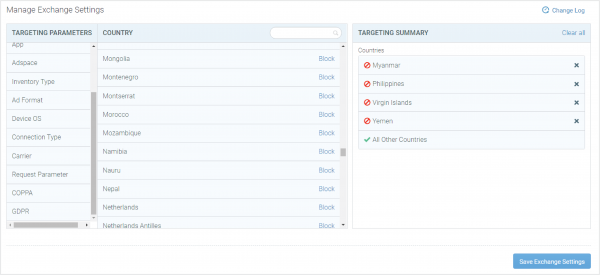
Once you have finished allowing or blocking the items that you prefer, click on “save exchanges settings” and you will see a green check mark appears in the middle of the dashboard.
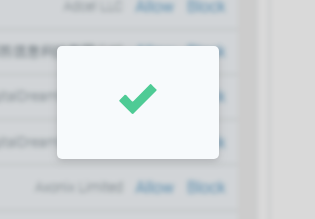
Last Modified: November 25, 2021 at 5:29 pm