SDX Dashboard
Under the Smaato Exchange tab, you will be able to configure your Smaato Exchange line items, viewing exchange settings, and view your ad quality settings.
Dashboard Overview
At the bottom of the page, you can also find the graphical view switch where you can easily turn off and on a visual graph to display all of your line items.
Here you can see the page with the graphical view turned off:
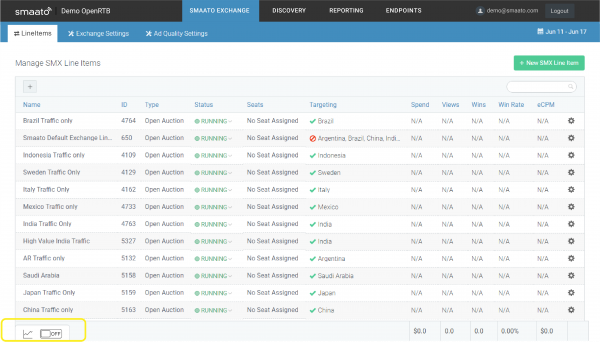
Here is what it looks like when turned on:
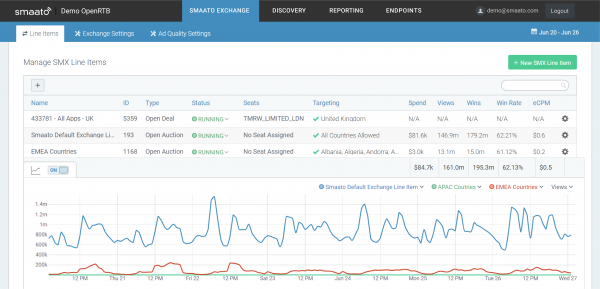
With the graph view turned on, you can also select three specific line items that you wish to see in the graph. By clicking on the blue, green, or red drop downs tabs, you can select a specific line item for each color. Once selected, you will be able to easily distinguish between the three separate line items you selected.
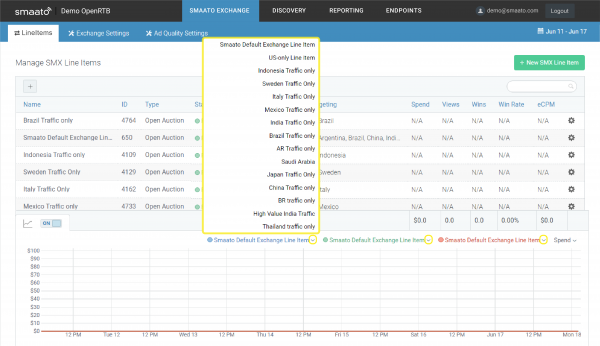
You can also change the specific measurement that you wish to view in the graph such as spend, views, wins, win rate, or eCPM. The graph changes to the designated measurement upon your selection.
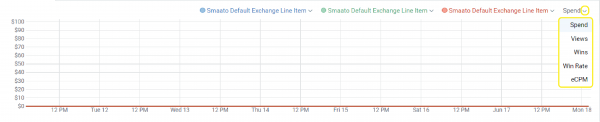
Creating New Line Items
To create a new line item simply click on the green “+ new SMX Line Item.” Once selected, the new Smaato exchange Line Item screen pops up and you can create your new Line Item:
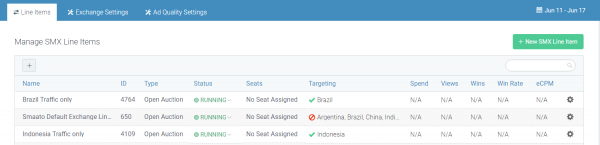
For further details about line items, please the documentation for Open Deal and Open Auction line item setup.
Last Modified: August 31, 2023 at 11:52 am