User Management
Accessing User Management
In your SPX account, head to the top-right account drop down and select User Management.
You will see your user management overview, which looks like this:
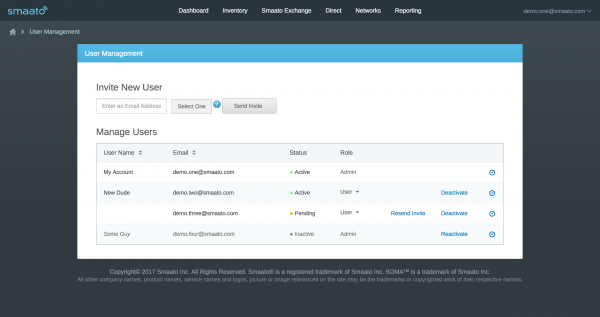
Inviting a New User
If you would like to add a user to your account, just enter her/his email address in the email address field at the top of the page, select the target role for that person (if you’re not sure what to choose yet, hover over the tool tip next to the drop down – it’ll outline the difference for you), and press Send Invite.
Your contact will receive an email with an invite link, and will appear as Pending in the list. As soon as she/he has followed the link to complete her/his signup, the user entity will be activated, your contact will gain access to your account, and will be listed as Active.
Changing a User Role
You can easily promote a user to an admin (or demote an admin to a user) by toggling the status for her/his entry in the user list. Changes will be applied instantaneously.
De- and Re-Activating Users
If you’d like to revoke another Admin’s and User’s access to your account, just click Deactivate for her/his entry in the user list. The user will drop to the bottom of the list and will be greyed out.
If you changed your mind or deactivated someone by accident, don’t worry – just click Reactivate, and the user will have access again!
User Change Log
You can also view a changelog for every individual user entity, visualized by a small clock icon on the far right. In the changelog, you can find out who made what changes when to any user.
Last Modified: November 25, 2021 at 3:00 pm