Video Adspaces
Here you will find the details for setting up Video Adspaces in the Smaato Publisher Platform (SPX).
You will learn how to create a new Video Adspace and edit existing Video Adspaces. We have also provided specific details for publishers integrated with the Smaato SDK.
New Video Adspace
Creating Your Adspace
First, go to Inventory
Select your App listed in the column on the left.
On the right side of the dashboard click the button + New Adspace.
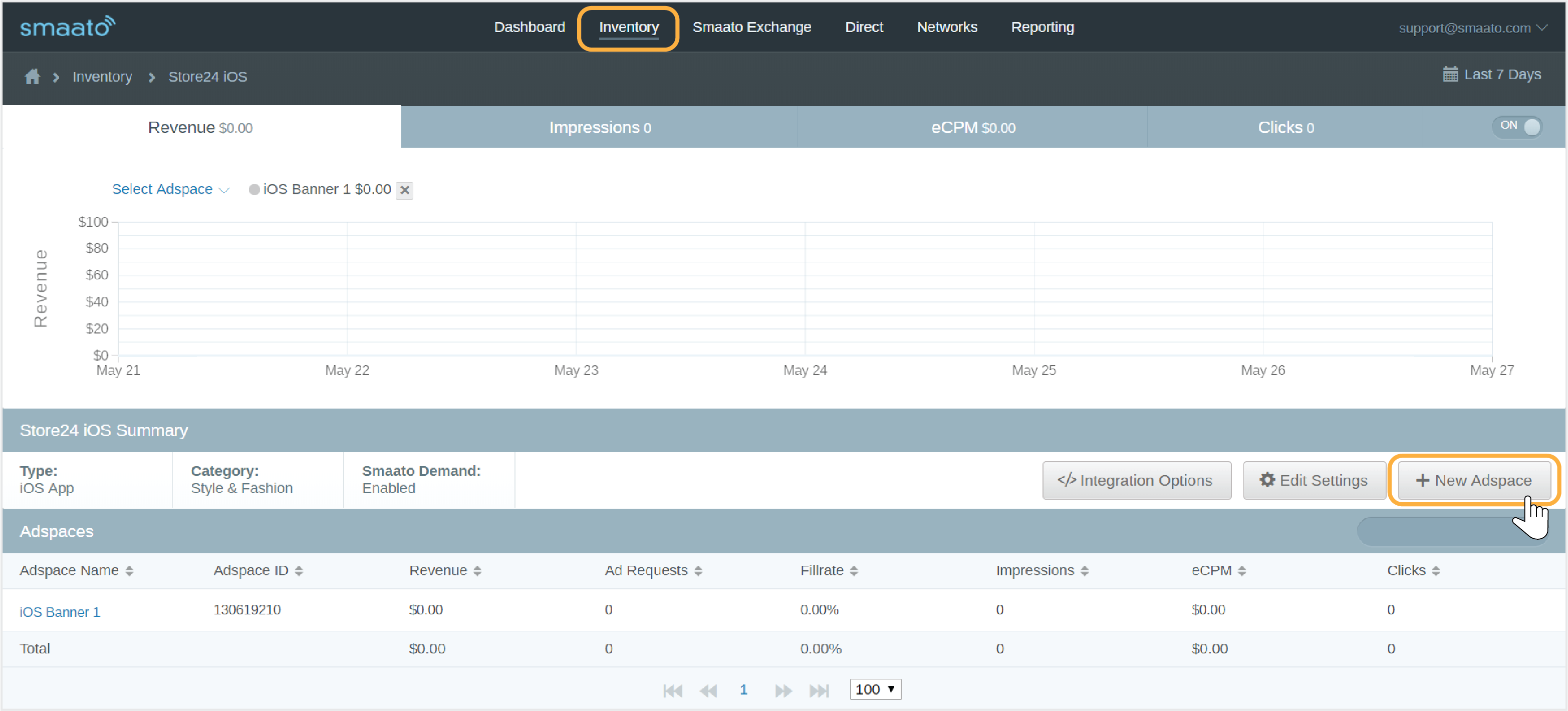
Adspace Values & Settings
Next, you will need to enter the mandatory details as indicated by the asterisk (*).
First, you need to enter a Name for your Adspace.
Then select the ad format of Video Only.
Under Dimension, you can select from the following options:
-
- Banner Phone (32ox50)
- Banner Tablet (728×90)
- Medium Rectangle (300×250)
- Fullscreen Interstitial Portrait (320×480)
- Fullscreen Interstitial Landscape (480×320)
- Tablet Fullscreen Interstitial Portrait (768×1024)
- Tablet Fullscreen Interstitial Landscape (1024×768)
Next, select the Video Type:
-
- Instream Preroll
- Instream Midroll
- Instream Postroll
- Outstream
- Interstitial
- Rewarded
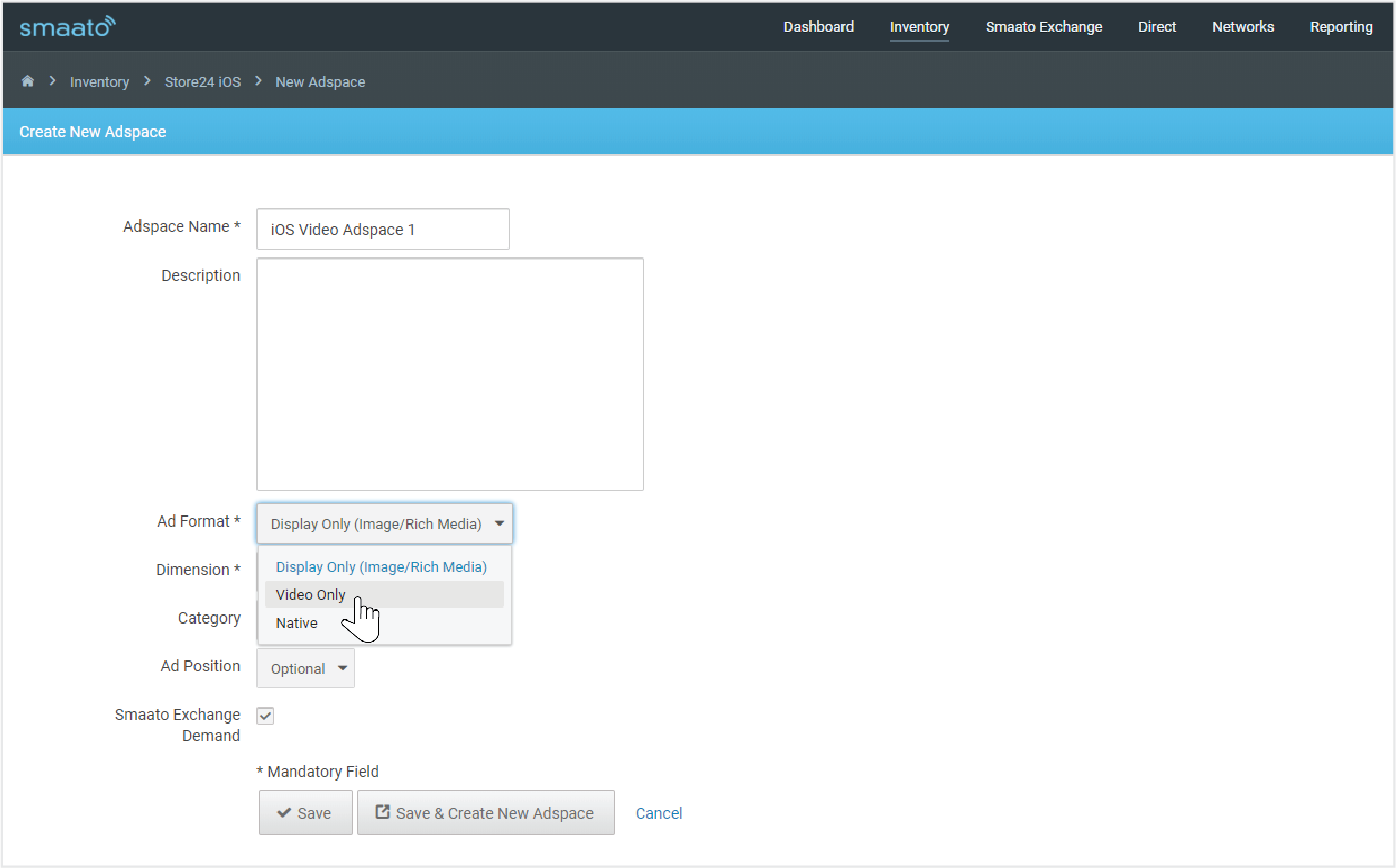
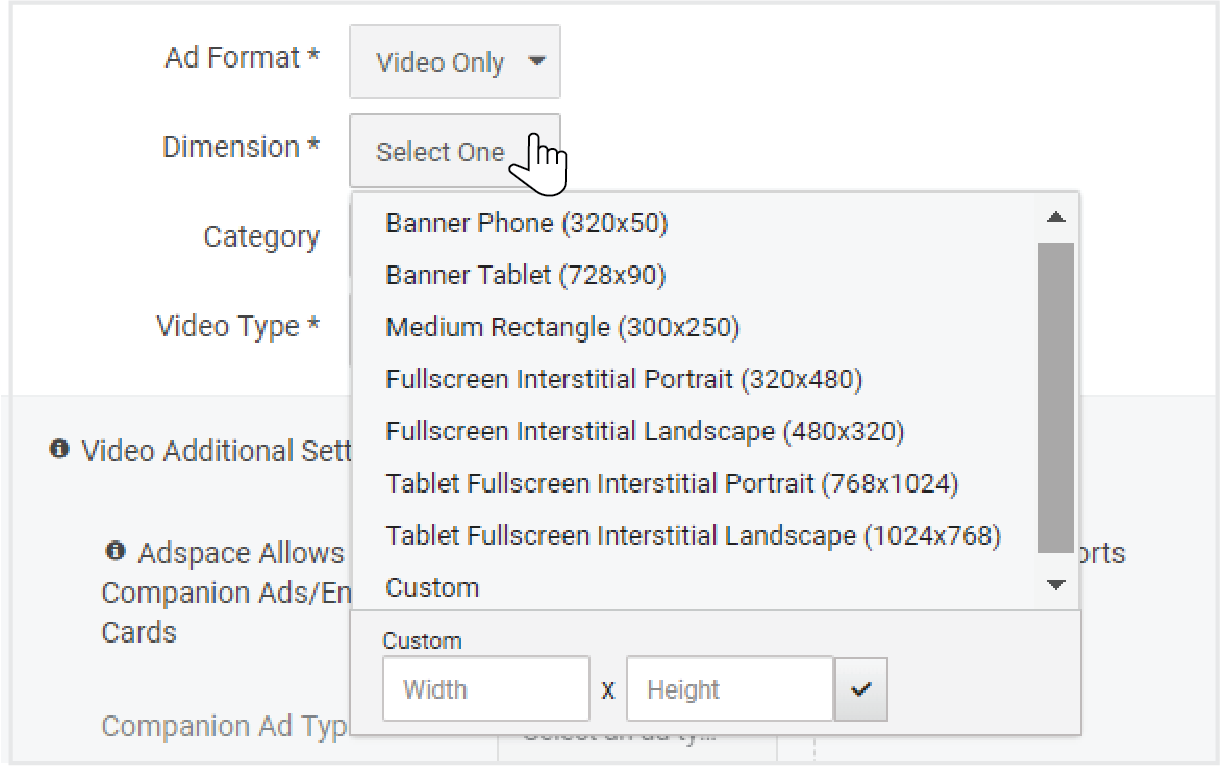
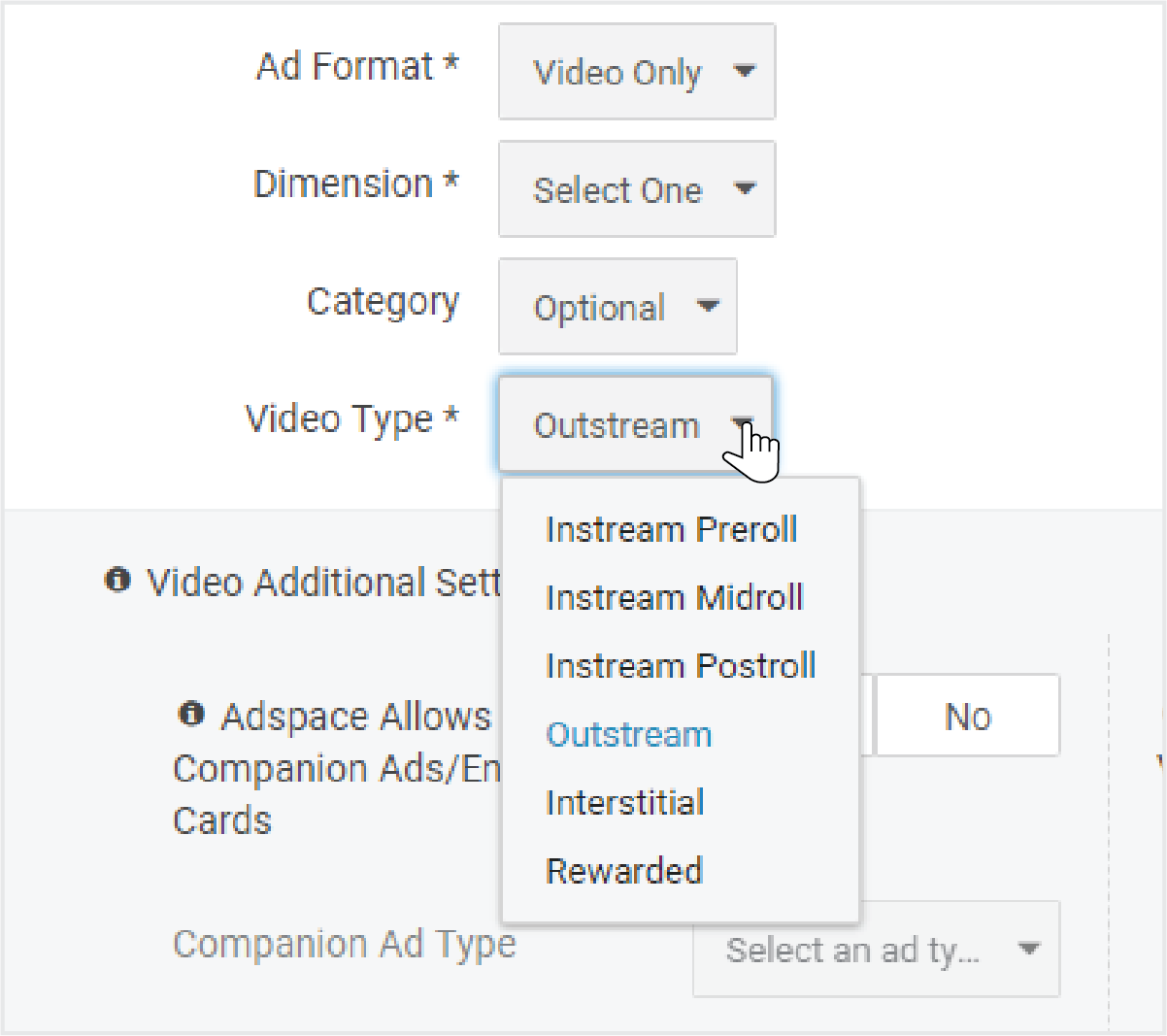
Video Additional Settings
These additional settings are mandatory in order to save your new Adspace. In case you do not know all of the details at the moment of creating the Adspace, you can always edit at a later time (See Editing Existing Adspace below).
If your Adspace supports companion ads, you will need to indicate the ad type:
- All
- Static
- HTML
- iFrame
- Select the Companion Ad Size
You will also need to select the companion ad Size: The size of the companion ad will depend on the size of the video Adspace dimension.
If the Adspace doesn’t support companion ads, then you need to indicate:
- If the Adspace supports VPAID
- If the Adspace supports skippable video ads
- In the case of interstitial videos: the SDK will set a skip button after a default of 5 sec. However, you may configure a different skip time as per your requirements within the SDK settings itself.
- In the case of rewarded videos: you will not be able to select the Skip option in the UI because rewarded videos are non-skippable by nature.
Once you have reviewed the additional settings, you then just need to click Save.
If you have more Adspaces to add, click the button to Save and Create New Adspace.
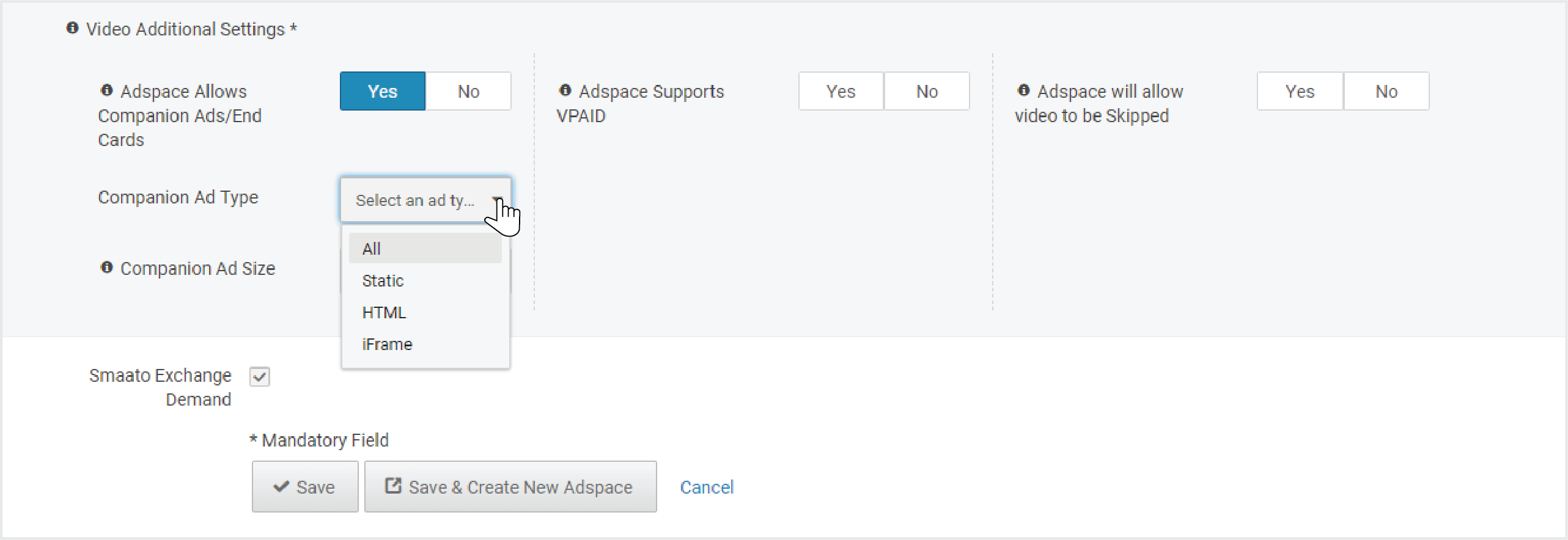
Edit Existing Adspace
If you have already created Adspaces and just need to edit them:
Go to Inventory.
Select the App that you want to edit.
Then hover the cursor over the Adspace name and click the settings dial to the right of the adspace.
Once you have made your changes, simply click Save.
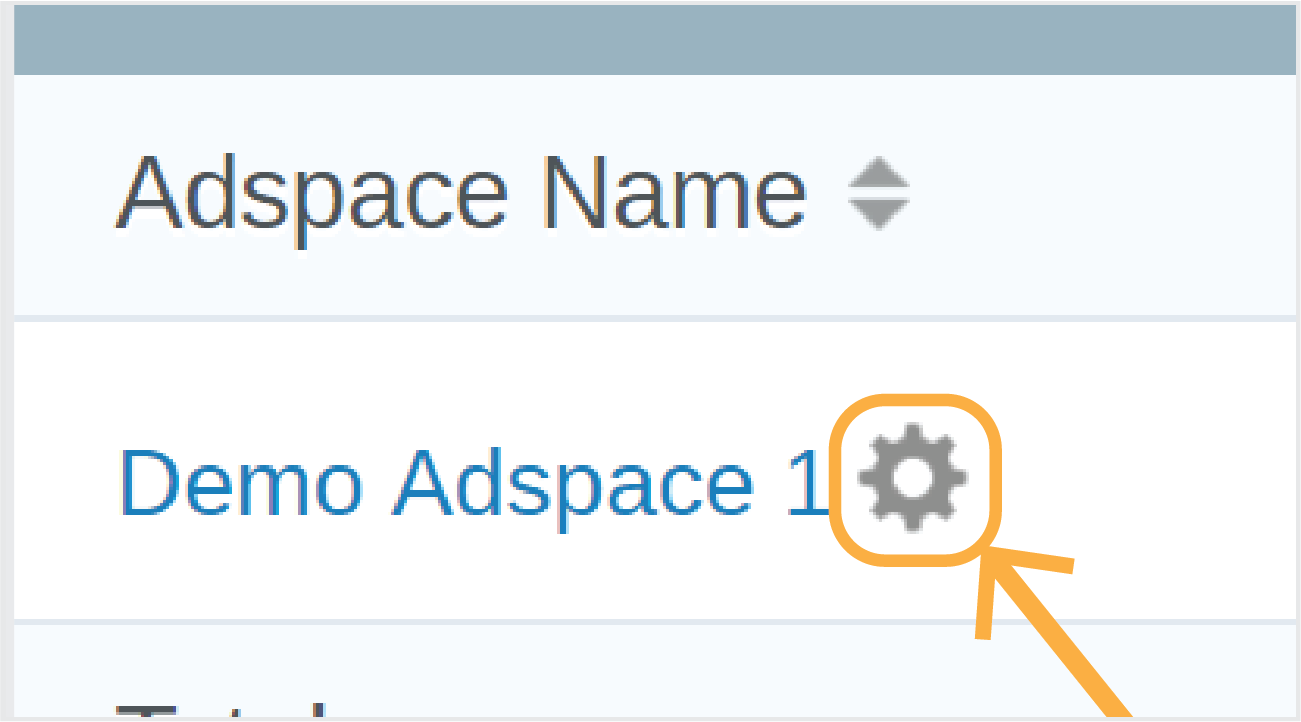
Publishers Integrated via the Smaato SDK
Go to Inventory
Select the Existing App you want to edit
Select Edit Adspace for the extended UI for video ad settings will appear with the following options:
- Indicate whether the Adspace allows companion ads: Yes
- Companion Ad Type: All
- Companion Ad Size: Same as the Adspace Dimension
- We highly recommend selecting fullscreen (320×480 or 480×320) for interstitial video. However the minimum size you select for the Companion Ad should not be smaller than 300×250.
-
- Adspace supports VPAID: No
- Adspace will allow Video to be Skipped: Yes
Then click Save.
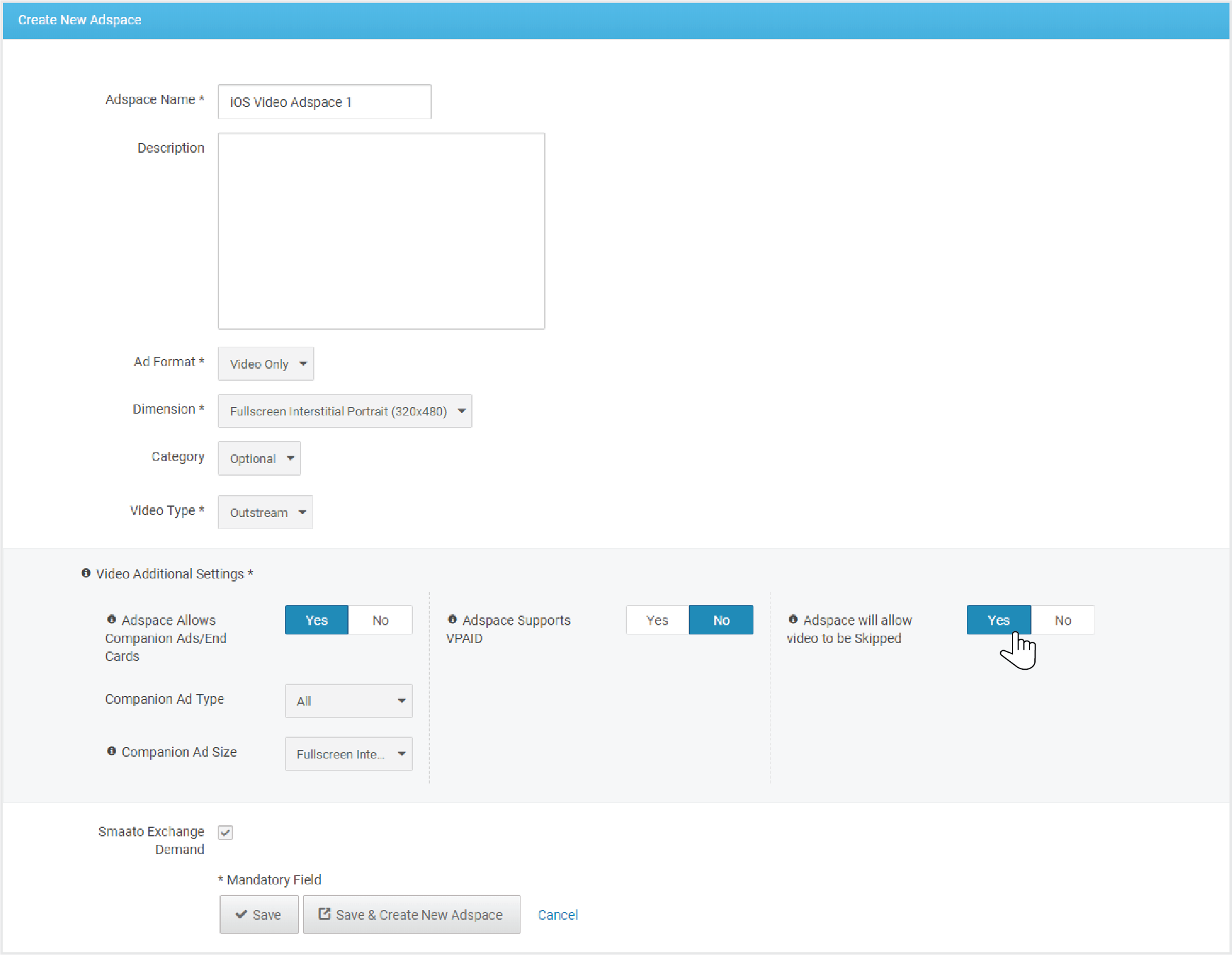
Last Modified: May 31, 2022 at 2:06 pm