Video Tags Mediation
Video tags mediation is one of Smaato’s core ad server functionalities. We enable publishers to bring in their own custom video tags and allows the ad server to serve an ad depending on the line item configuration. The functionality aligns with the primary offering of an ad server where the publisher is given the opportunity to receive the best outcome out of multiple demand sources. First, you should have a VAST tag from your third-party demand source.
Guidelines for VAST Tags
Wrapper Resolution
Smaato will attempt to resolve VAST wrappers if and when returned in the response of your third-party video tags. In case the line item containing the video tag delivers a wrapper and the wrapper does not yield in an inline ad, then the mediation logic will move on to the next eligible line item.
Therefore, please ensure the following with the third party VAST tags providers: the VAST wrappers must yield in an ad otherwise the ad will not be delivered to the Client Side.
Macros Replacement
As seen on the Smaato Ad Server Macros page there are specific macros supported by Smaato. In the case that there are macros that Smaato does not support, please input the VAST Tag along with the macros as supported by your third-party provider.
Create A New Custom Network Order
Next, you should create a New Custom Video Network Order in the following way:
- In SPX, select the Networks tab and then click the button for + New Network.
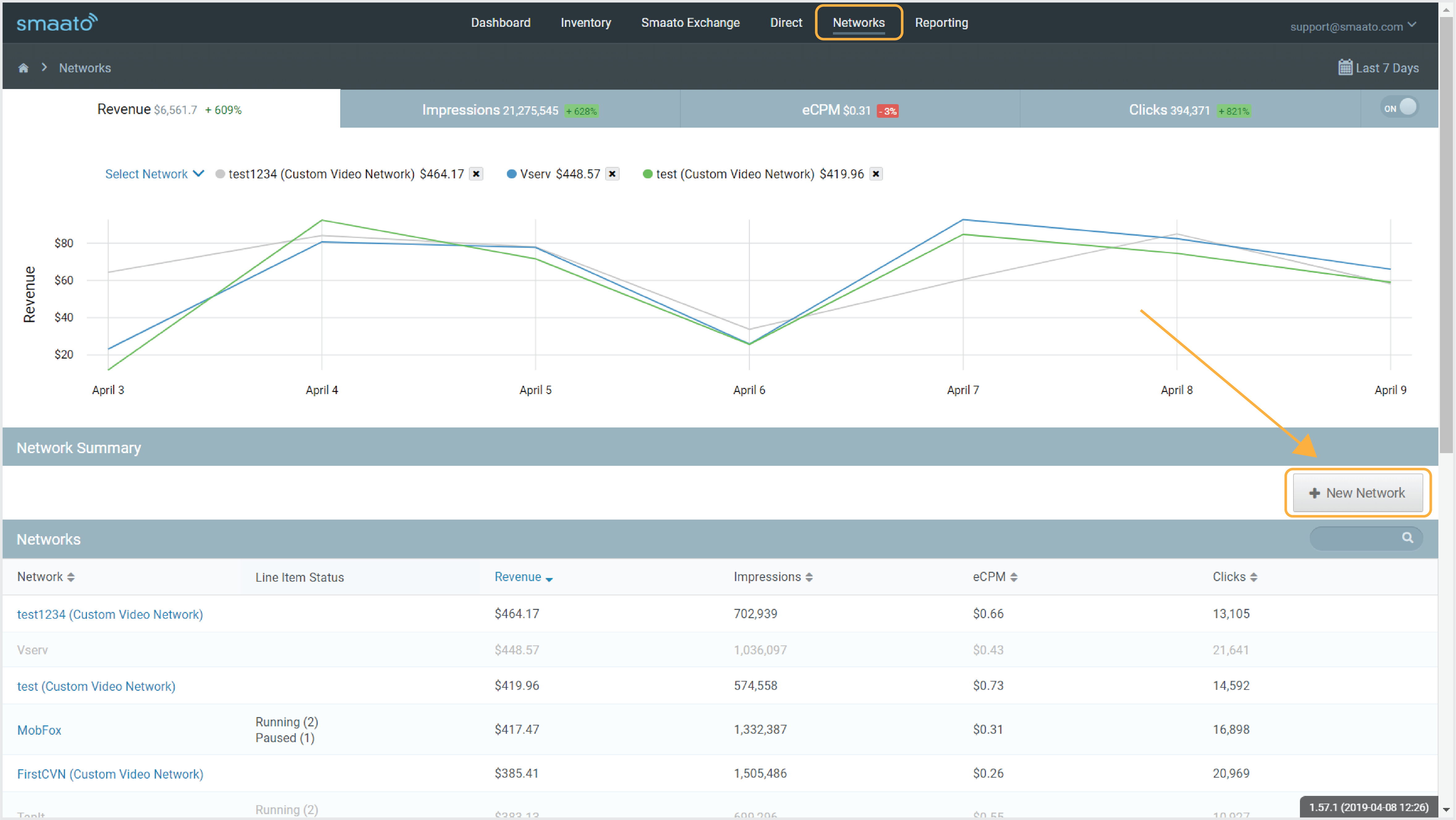
In the Add New Network window select the button for Add Custom Video Network +.
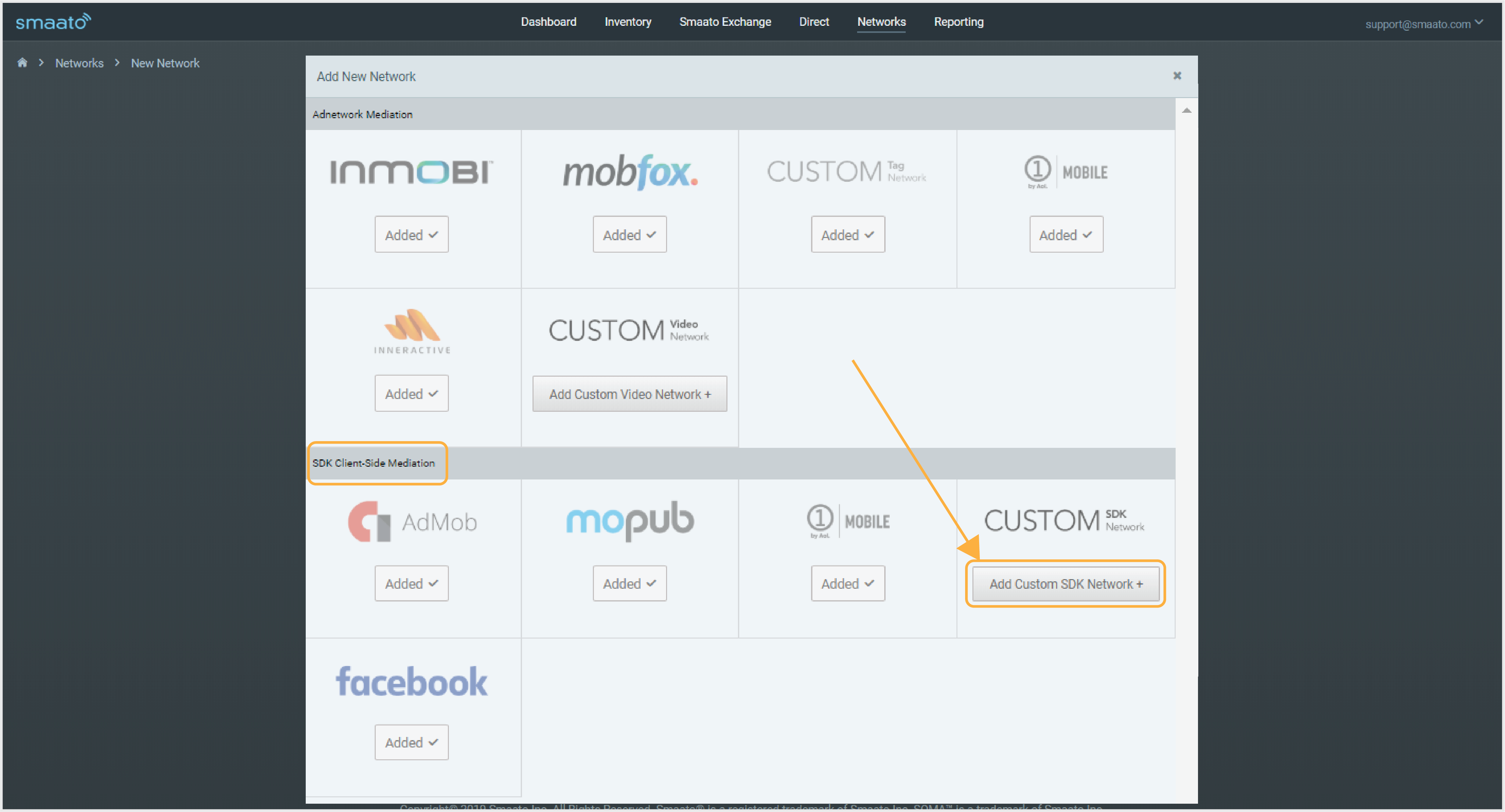
Now enter the Network Name* of your video demand source.
- At this point you can simply Save your new Custom Video Network,
- Or you can go straight to creating new Line Items by clicking Save & Create a Line Item.
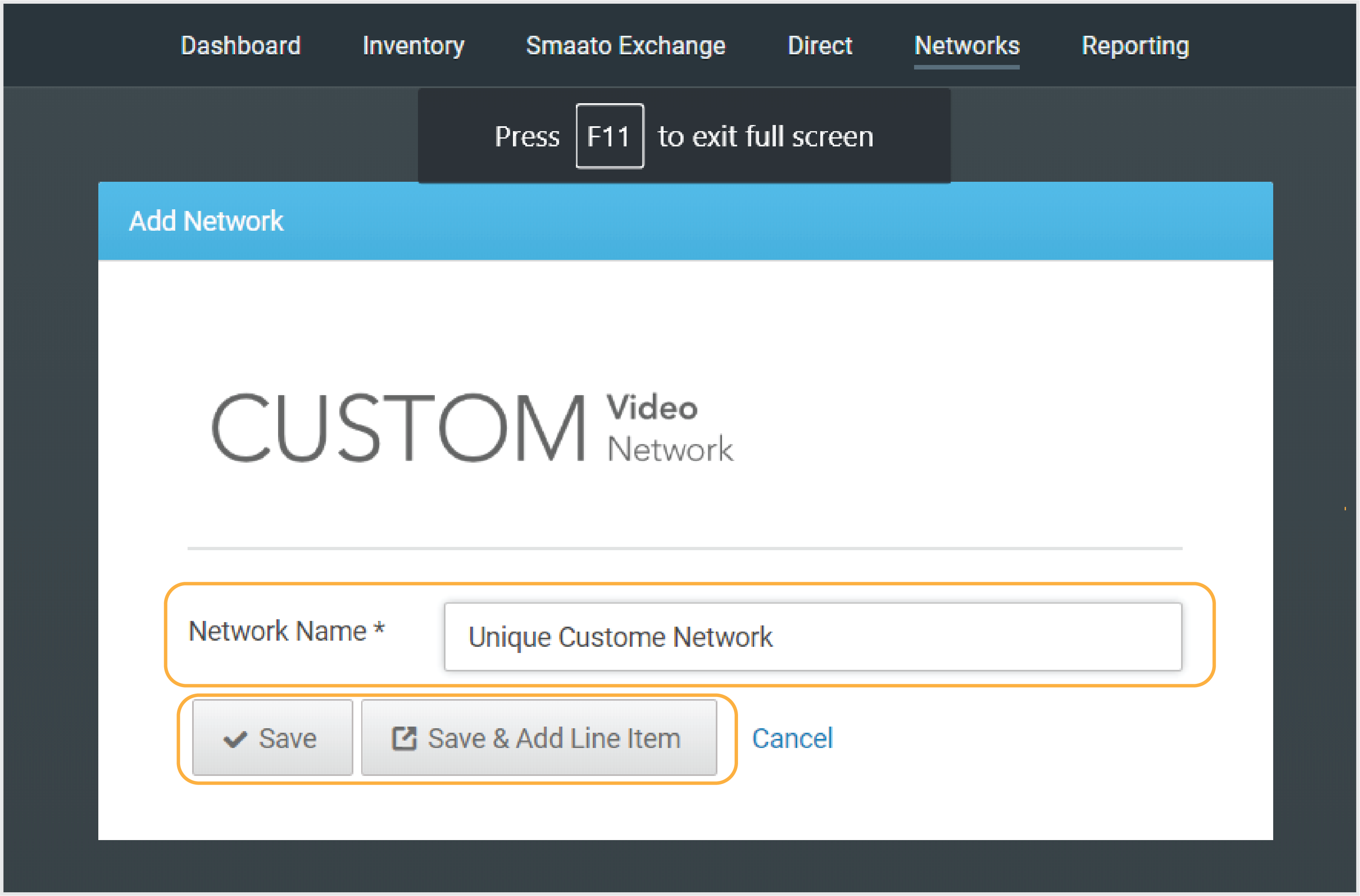
When creating your custom network line item, many of the fields are mandatory to fill in order to save.
Name of the Line Item
- Example: Inneractive.Vasttag
Set a Priority for this Line Item
- Setting the priority is extremely important because the priority will decide at which point in time your custom demand source will be called.
- We recommend setting the same priority as your SMX Line item in order for our Dynamic Demand logic to activate and provide you with the best possible price from our pool of demand sources.
Traffic Allocation
- Setting the traffic allocation in terms of the percentage that should be allocated to your Custom Network Source.
Manual CPM Rate
- Based on the deal with your Custom Network source it is very important to make sure that you enter a CPM Rate which you expect to be fulfilled by the returning ad campaign.
- Competing with SMX Demand – If you have two Line Items 1) SMX LI & 2) Custom Video Network LI and you place both of them at the same priority then CPM Rate you enter for your Custom Video Network LI will be considered as the deciding factor while delivering the final ad response back to you
Tag Type
- For Tag Type, you will need to select the option for Vast Tag or VPAID.
- Vast Tag:
- VPAID:
Tag URL
- For the Tag URL you will need to enter a URL with the Adserver macros that Smaato allows.
- Below the URL entry box, you will find the link to the Smaato Wiki where you can find all of the most current adserver macros available by Smaato.
Requests
- For requests you have the option to select Unlimited or Capped, the default is set to unlimited, but if you prefer to limit the requests at a specific capping then you can select the option for capped.
Pacing
- For pacing, you have the option for As fast as possible or Evenly. The default is set to As fast as possible, but for an evenly distributed pacing you can select the later.
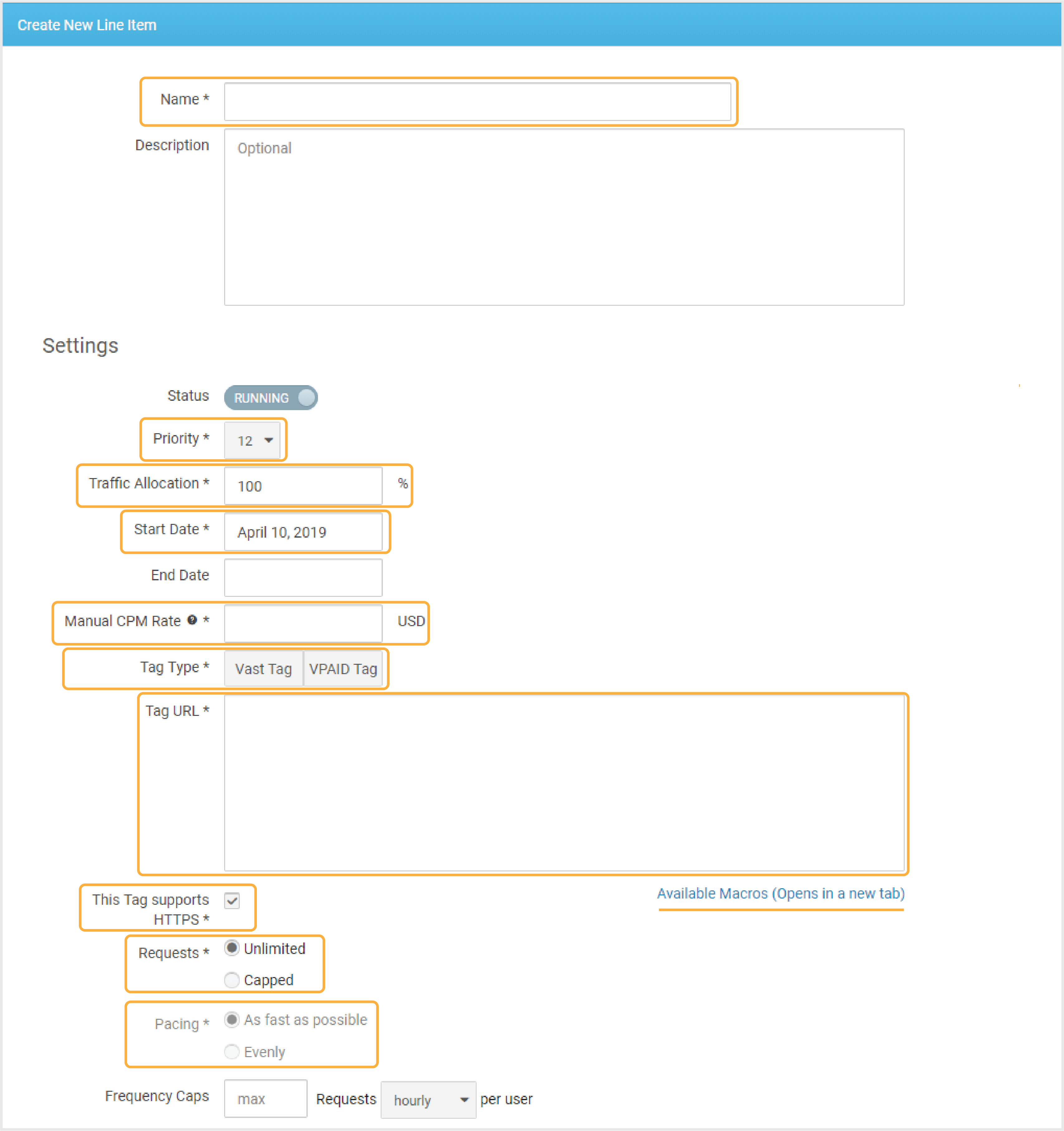
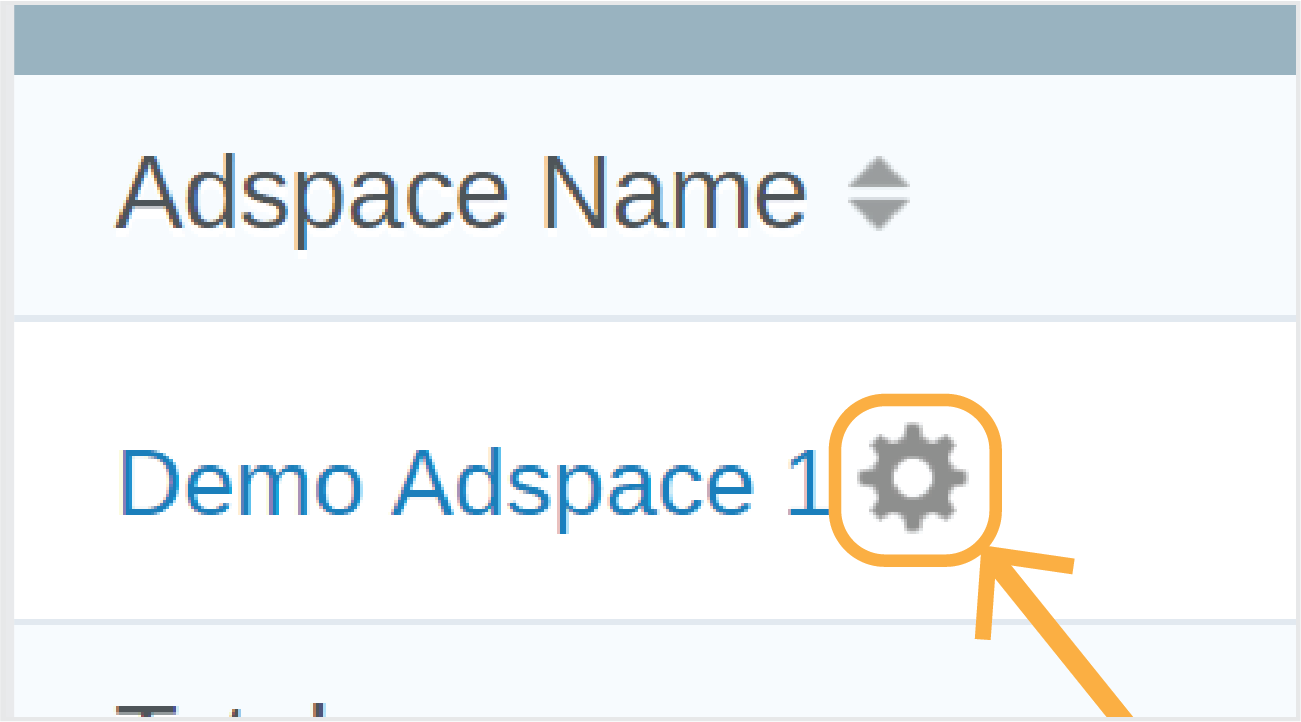
Setting up Your Targeting
Once you have entered all of the mandatory details for your custom network line item, you then have the option to assign your targeting options.
You can always add your targeting for the custom network line item at a later time.
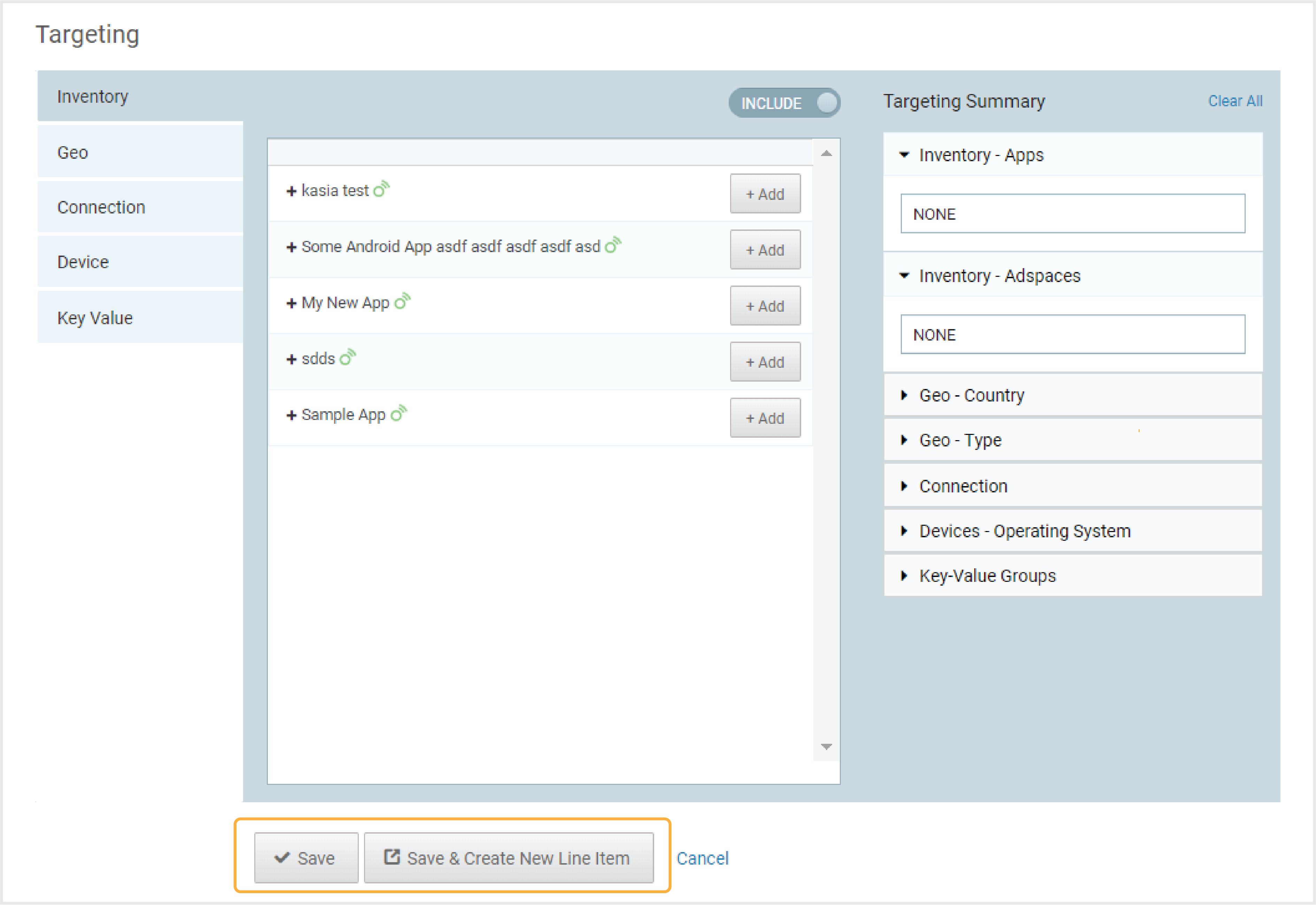
Smaato Guidelines for Vast Tags
Wrapper Resolution
Smaato will attempt to resolve vast wrappers if and when returned in the response of your third party Video Tags. In case the Line Item containing the Video Tag delivers a wrapper and the wrapper does not yield in an Inline Ad then the Mediation logic will move on to the next eligible Line Item.
Therefore please ensure the following with the third party Vast Tags providers: the Vast wrappers must yield in an ad otherwise the ad will not be delivered to the Client Side.
Macros Replacement
As seen on the Smaato Ad Server Macros page there are specific macros supported by Smaato. In the case that there are Macros that Smaato does not support, please input the Vast Tag along with the macros as supported by your third-party provider.
Video Tag via Integration Options in SPX
You can also set up a Video Tags using the Integration Options found in the User Menu of SPX.
- From the dropdown menu in SPX, select Integration Options.
- Then select the Operating System (OS) of your application (iOS or Android).
- Now scroll down to the Code Integration for Mobile Sites select and select the tab for VAST Tag.
- Next select specific VAST Adspace from the Adspace drop-down.
- Then copy the resulting http://… call at the bottom.
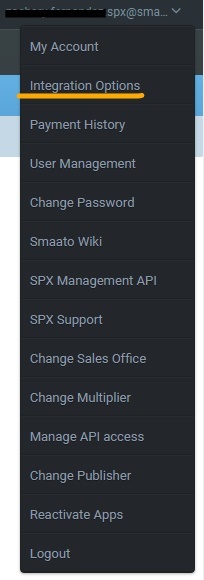
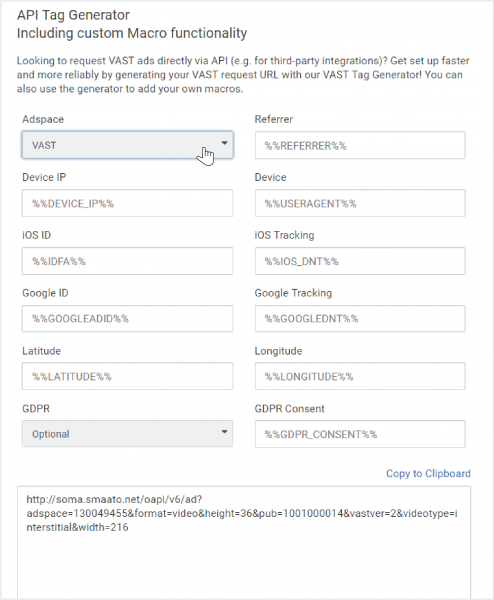
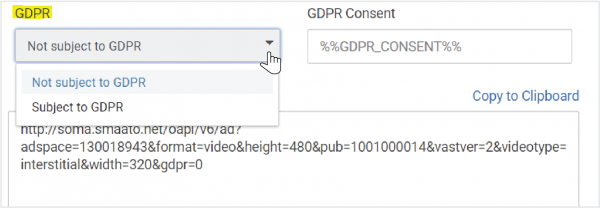
You can also use the generator to add your own macros as per the following:
| PARAMETER | EXAMPLE |
|---|---|
| Device IP | 212.120.141.168 |
| Device (User Agent) | Apple-iPhone/501.347 |
| Reference (Referrer) | www.example.com |
| iOS ID (IDFA) | AEBE52E7-03EE-455A-B3C4-E57283966239 |
| iOS Tracking (DNT) | false (to enable DNT) |
| Google Ad ID | 38400000-8cf0-11bd-b23e-10b96e40000d |
| Google DNT | true (to enable DNT) |
| Latitude | 37.530676 |
| Longitude | -122.262447 |
| GDPR | Not Subject to GDPR |
| GDPR Consent | 0 |
Example of Testing Video Tags
If you would like to test your placement with a demo campaign, replace your Publisher and Adspace IDs with 0 and 3090 respectively, such as shown here:
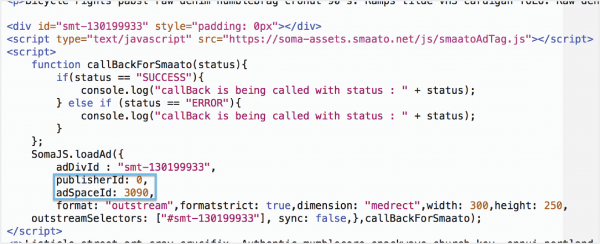
Last Modified: November 25, 2021 at 2:59 pm