Ad Formats and Device Types
Table of Contents
Deal’s Ad Formats and Device Types Workflow
This section guides you through the workflow for setting the Ad Format, Device Type, and Ad Size parameters in the Deal Portal. For the Deal’s Ad Formats and Device Types field details, see the Data Dictionary for Deal’s Ad Formats and Device Types.

Define your Deal’s Ad Formats and Device Types
Follow these steps to set the options for Add Device Signals Targeting parameter:
- Define your Deal’s Ad Formats and Device Types
- Click to expand the Define your Deal’s Ad Formats and Device Types section. This section allows you to target your ads campaign based on ad formats, device type, and ad size.
- Ad Formats:
- From the Ad Formats dropdown menu, select the Allow option. The system sets the default option to Allow, and it is the only option available in the dropdown menu.
- Allow: Select Allow to include the selected ad format in your deal targeting.
- Block: Select Block to exclude the selected ad format in your deal targeting.
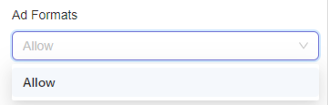
Set to Allow option by default
- From the dropdown list, click to select one or more Ad Formats option. The available options include:
- Video
- Banner
- Native
- Rewarded Video* (Only applicable to in-app B+ traffic)

Choose Ad Format options
- If needed, you can also select Video, Banner, or Native along with Rewarded Video.
📝Notes on Rewarded Video Targeting:- ✅ Video is supported on Mobile, Web, and CTV environments, depending on deal settings; no inventory types are excluded by default.
- ✅ Rewarded Video can be selected independently of other formats.
- ⚠️ Selecting Video will also include Rewarded Video in targeting.
- ⚠️ Selecting Rewarded Video will not include Video.
- ❌ Blocking Rewarded Video will not block Video.
- ⚠️ Blocking Video will also block Rewarded Video.
- When selected, the system saves your Ad Format selections to the deal and ensures that only matching ad requests downstream (for example, those that support the selected formats) are passed to DSPs.
- Remove selected Ad Formats option from selection.
- To remove any selected Ad Format option, click the x icon next to it.
- To remove all selected Ad Formats option, click the Remove All X button at the bottom of the dropdown list.
- From the Ad Formats dropdown menu, select the Allow option. The system sets the default option to Allow, and it is the only option available in the dropdown menu.
- Device Type:
- From the Device Type dropdown menu, select either the Allow or Block option. The system sets the default option to Allow.
- Allow: Select Allow lets you allow the selected device type option to display your ads.
- Block: Select Block lets you restrict the selected device type option to display your ads.

Select Allow or Block option
- From the dropdown list, click to select one or more Device Type options. As a result, your deal will pass downstream to DSPs only for requests that come from the devices you want to target. You can select from the following options:
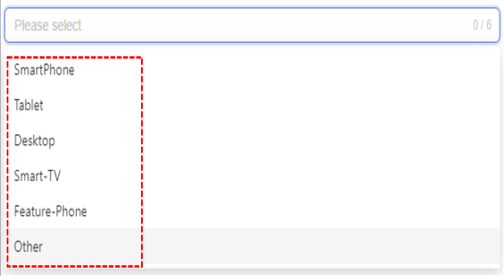
Choose Device Types option
- This will add and save all selected Device Type option to your deal.
- Remove selected Device Type option from selection.
- To remove your selected Device Type option, click x next to it.
- To remove all selected Device Type options, click the Remove All x button located at the bottom of the selection box.
- From the Device Type dropdown menu, select either the Allow or Block option. The system sets the default option to Allow.
- Ad Size:
- From the Ad Size dropdown, select either the Allow or Block option. The system sets the default option to Allow.
- Allow: Select Allow lets you allow the selected ad size option to display your ads.
- Block: Select Block lets you restrict the selected ad size option to display your ads.
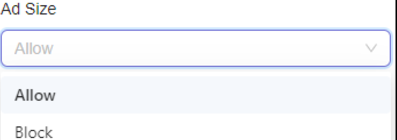
Select Allow or Block option
- From the dropdown list, click to select one or more Ad Size options. As a result, your deal will pass downstream to DSPs only for requests that come from the devices you want to target. You can select from the following options::
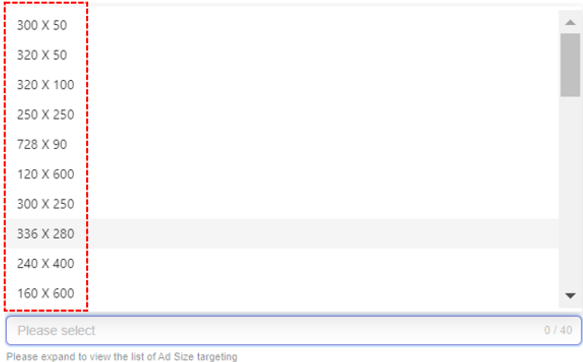
Choose Ad Size option
- This will add and save all selected Ad Size option to your deal.
- Remove selected Ad Size option from selection.
- To remove your selected Ad Size option, click the x next to it.
- To remove all selected Ad Size options, click the Remove All x button located at the bottom of the selection box.

Remove Ad Size option
- From the Ad Size dropdown, select either the Allow or Block option. The system sets the default option to Allow.
Last Modified: July 10, 2025 at 3:07 pm