Deal Troubleshooting
Table of Contents
Prerequisite
Before troubleshooting a deal, ensure the following requirements are met:
- You are logged into the Deal Portal.
See Logging into the Portal - Your deal must be in Running or Active state.
See Running a Deal
Accessing the Deal Troubleshooting Page
- To access the Deal Troubleshooting page, click the
 on the left navigation menu of the main Deal Dashboard page.
on the left navigation menu of the main Deal Dashboard page. - Alternatively, click the
 icon in the Action column on the Deal Dashboard page
icon in the Action column on the Deal Dashboard page
Overview
The Deal Troubleshooting page in the Deal Portal allows you to monitor and manage active deals in near real-time. It provides you with metrics to identify bid error, improve deal performance, and make data-driven decisions quickly.
Deal Troubleshooting Function
The Deal Troubleshooting page provides you the following functionalities to troubleshoot your deal:
Monitoring Live Data
The Deal Troubleshooting page helps you monitor real-time data for your active deals. It also provides live metrics that update every 60 seconds, reflecting the last 5 minutes of data activity.
Here is the below live metrics available on the Deal Troubleshooting page:
| Live Metrics | Description |
|---|---|
| Number of Ad Requests | Displays the total number of ad requests eligible for the deal |
| Number of Bids Requests | Shows how many bid request have been made |
| Number of Bids | Indicates how many responses to bid requests have been received. |
| Number of Impressions | Displays the successful ad impressions resulting from the bids. |
| List of Bid Error | Lists any bid errors with counts for each error type. |
Chart Visualization
The Deal Troubleshooting page includes a funnel view bar chart that visually represents live metrics for your active deals in the following order:
- Number of Ad Requests
- Number of Bid Requests
- Number of Bids
- Number of Impressions Error Card
The Deal Troubleshooting page includes Error Card that tracks the count of bid errors and provides insights into their underlying causes.
Error Card
The Deal Troubleshooting page includes Error Card that tracks the count of bid errors and provides insights into their underlying causes.
Deal Troubleshooting Workflow
Troubleshooting deal by deal name or deal id
To troubleshoot a deal by its name or ID, follow these steps:
- Click the
 menu in the left navigation menu on the main Dashboard page. The Deal Troubleshooting page will open.
menu in the left navigation menu on the main Dashboard page. The Deal Troubleshooting page will open.
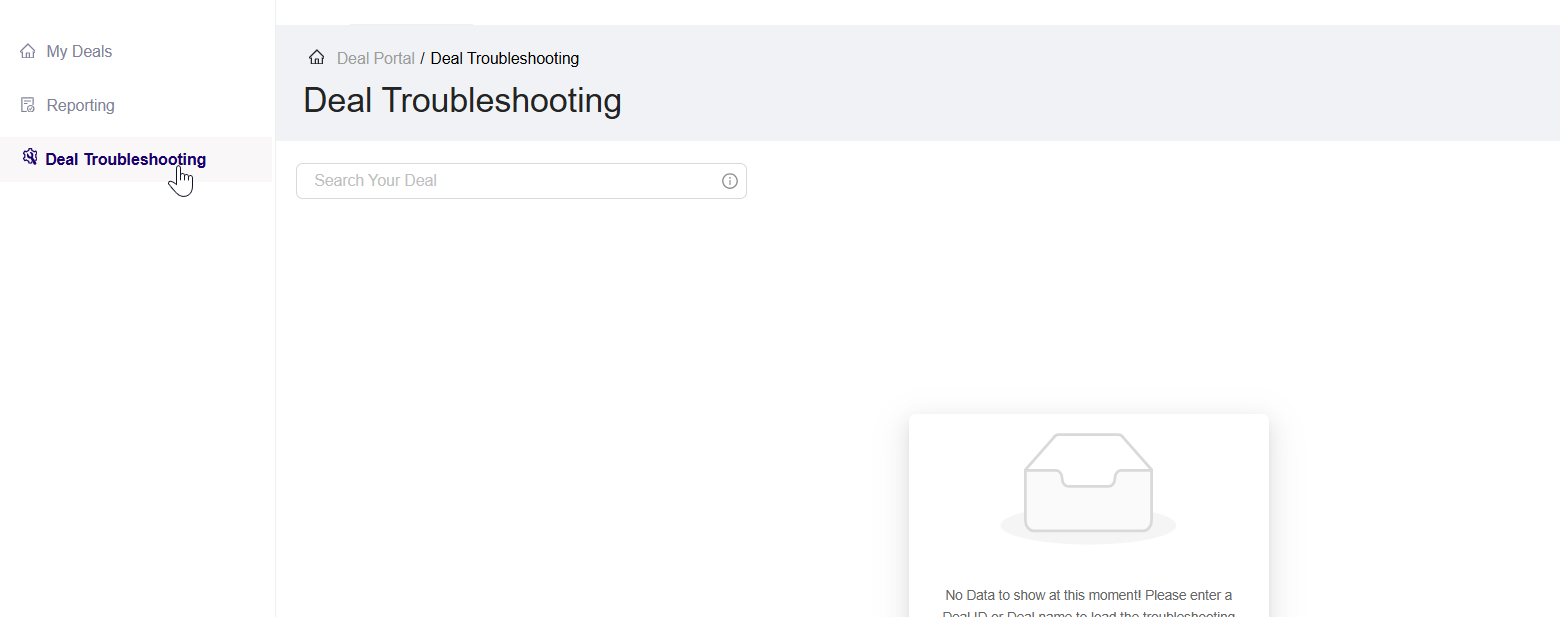
Deal Troubleshooting page
- In the Search bar, type the Deal Name or Deal ID. Select a deal from the suggested list.
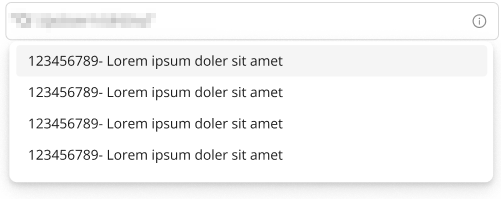
Search by deal name
- Select the desired deal from the dropdown. The page will automatically update to display its data.

Select deal from dropdown
- In the funnel view, a bar chart will display 4 key metrics in the following order:
- Number of Ad Requests (eligible for the deal ID)
- Number of Bid Requests (sent downstream)
- Number of Bids (bid responses)
- Number of Impressions
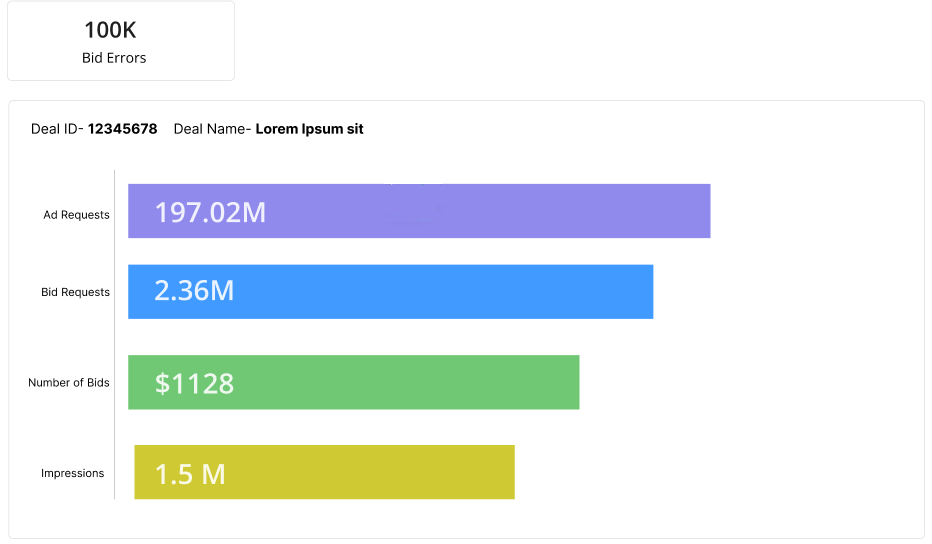
Deal live metrics with bid errors
- Bid Errors are displayed in a card above the bar chart, showing the total number of errors for the deal.
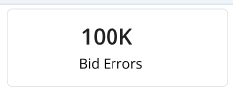
Bid Errors
- Click Bid Errors to view a list of errors, provide detailed information on each error.
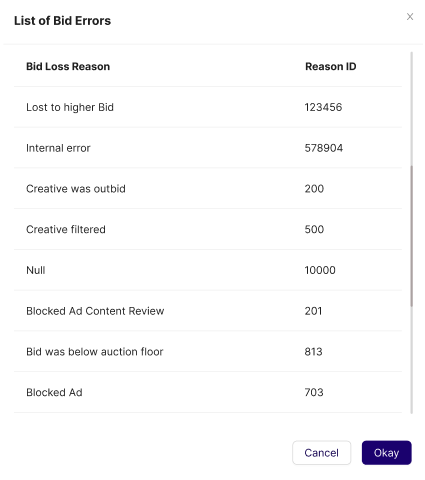
List of Bid Errors
Troubleshooting a deal from Action column
To troubleshoot any active deal from the Action column, follow these steps:
- Click the
 icon under the Action column. The Deal Troubleshooting page will open.
icon under the Action column. The Deal Troubleshooting page will open.
Troubleshoot deal from the Actions column
- Follow the common steps from step 4 to step 6 provided in Troubleshooting deal by deal name or deal id.
Last Modified: April 9, 2025 at 1:12 pm