Deals Library – Creating a Deal
Table of Contents
Overview
The Verve Deal Portal enables you to quickly create a deal by choosing from Deal Library based on specific theme or season. Each pre-defined includes a default set of targeted items and an eCPM, both of which you can modify later in the setup to better suit your campaign needs.
Each pre-defined package includes:
- A thematic label (for example – Earth Day, Graduation Season)
- fixed number of targeted items (for example – apps, domains, placements)
- A pre-assigned eCPM (effective cost per thousand impressions)
Prerequisite
Before creating a deal from deal library page, ensure the following requirements are met:
- You have a registered user account and buyer account
See Registering your User Account - You are logged into the Deal Portal.
See Logging into the Deal Portal
Accessing Deals Library
To access the Deal Library page, follow the below steps:
- Navigate to the Deal Portal Dashboard page, then click on My Deals in the left-hand navigation menu.
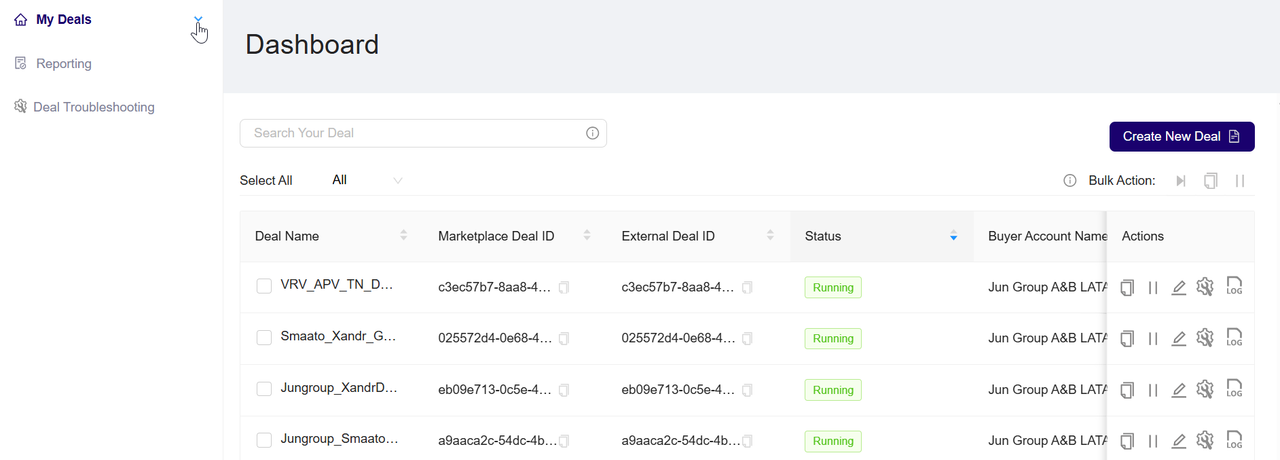
My Deals
- In the My Deals section, click on Deal Library.
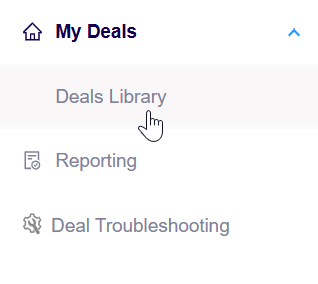
Deals Library
- In the Select Pre Packages section, you will see a gallery of pre-configured inventory deals.
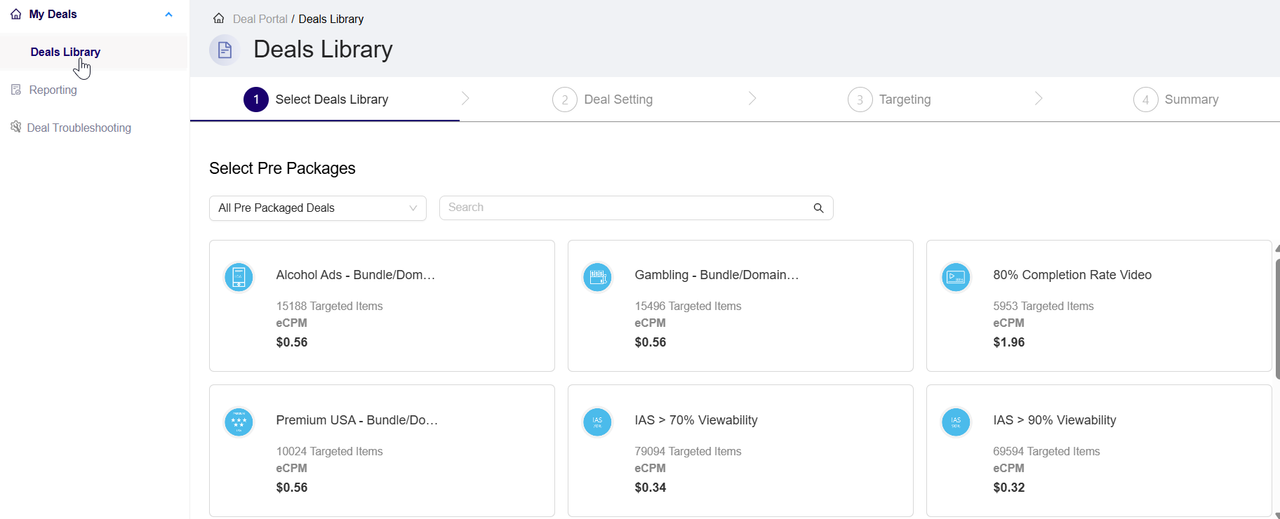
Deals Library page
- These include thematic or content-based deals like:
- Alcohol Ads – Bundle/Domain List
- Gambling – Bundle/Domain List
- Premium USA – Bundle/Domain List List
- Comedy – CTV
Creating a deal from deals library
The section provides workflows for creating new deal from Deals Library in the Deal Portal, including:
- Deals Library
- Deal Settings
- Targeting Settings
- Summary
Deals Library
The Select Deal Library section is the first step in the deal creation workflow.
Filtering Inventory Pre Packages by Type
To narrow down the list of available inventory bundles, follow the steps below:
- Navigate to the Select Pre Packages section, This section will display a dropdown and a search bar for filtering available prepackaged deals.
- From the dropdown, click to view a list of available package categories. The Categories may include:
- All Pre Packaged Deals
- DOOH (Digital Out-of-Home)
- Contextual Bundle List
- Direct/Indirect Targeting
- Performance
- Long Form Video
- In Game Advertising
- Regulatory
- and others depending on availability.

Filter Inventory Prepackages
- Select a category to filter the displayed prepackages. Only bundles related to the selected type will be shown below, allowing you to quickly identify relevant deals for your campaign.
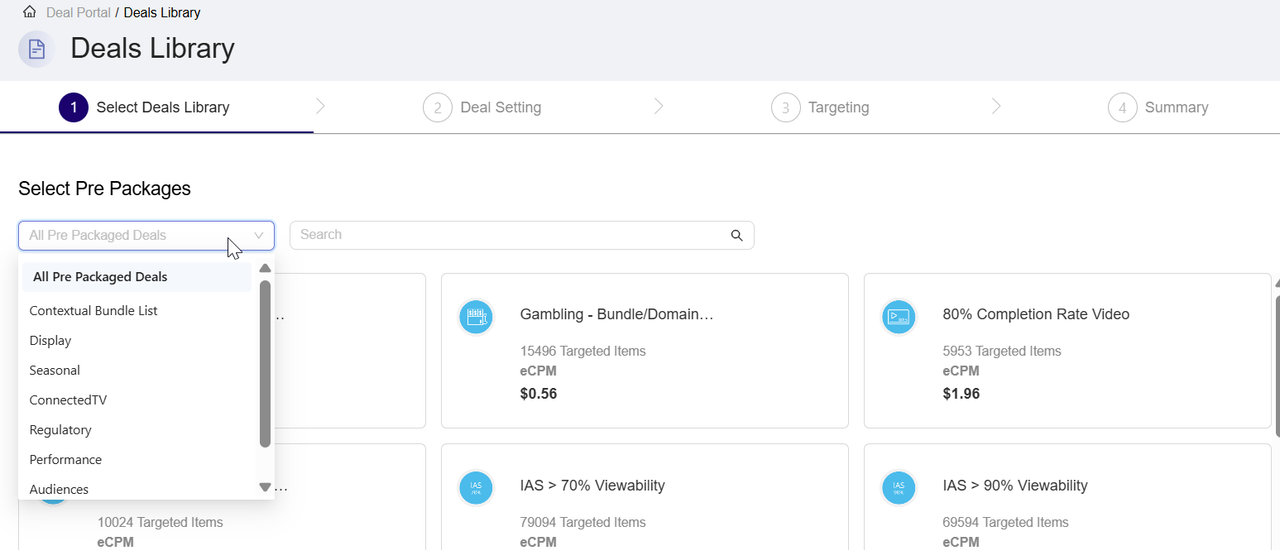
Select Prepackage
- Click in the search box on the right and begin typing the name of the inventory prepackages you wish to search.
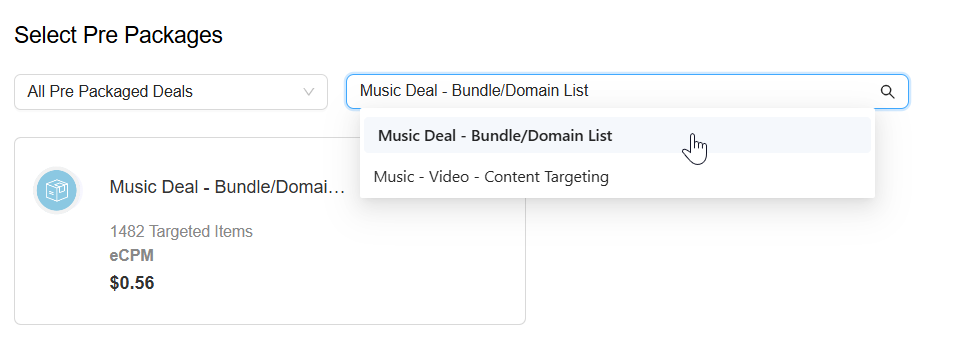
Search Prepackage
- Each deal card shows:
- The deal name
- Number of targeted items (domains, bundles, publishers, etc.)
- eCPM price
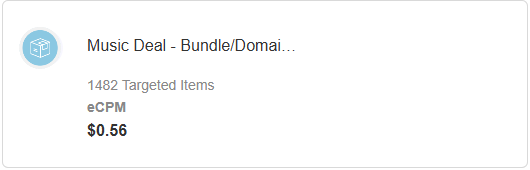
Deal Card Show
- Click on any deal card (e.g., Music Deal – Bundle/Domain List). A Pre Packaged Deal Details dialog box will appear.
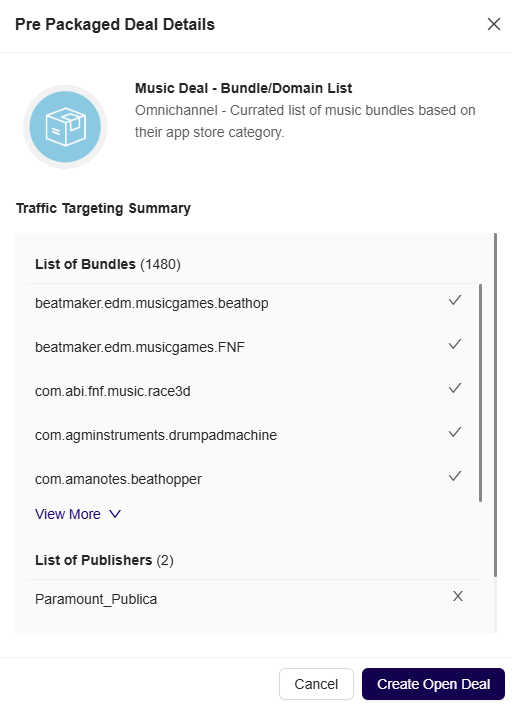
Pre Packaged Deal Dialog Box
- In the Pre Package Deal Details dialog box, You will see a curated list of Bundles and Publishers included in the deal. For example: Bundles like beatmaker.edm.musicgames.beathop, com.agminstruments.drumpadmachine, etc.
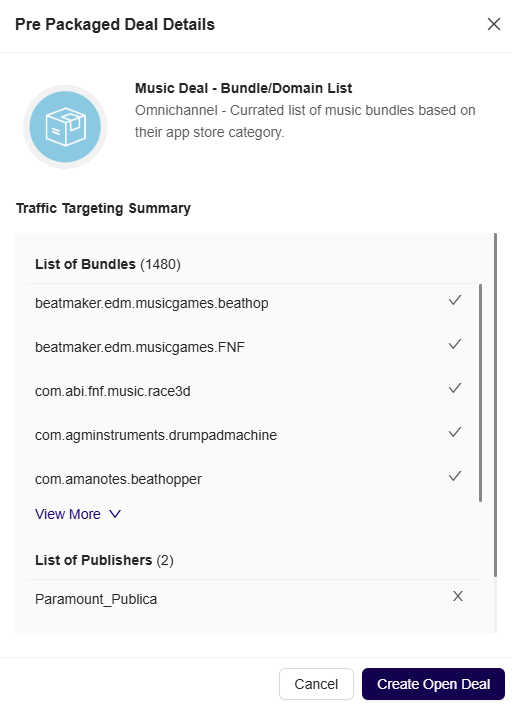
Pre Packaged Deal Dialog Box
- After reviewing the targeting configuration, Click the Create Open Deal button to proceed
- This will auto-populate the deal setup form with the selected targeting.
Deal Setting
Follow the below steps to create a deal from selected prepackage inventory, For detailed information on Deal Setting configuration, see Creating a Deal :
- In the Deal Setting page, enter the required fields details such as:
- Deal Name
- DSP
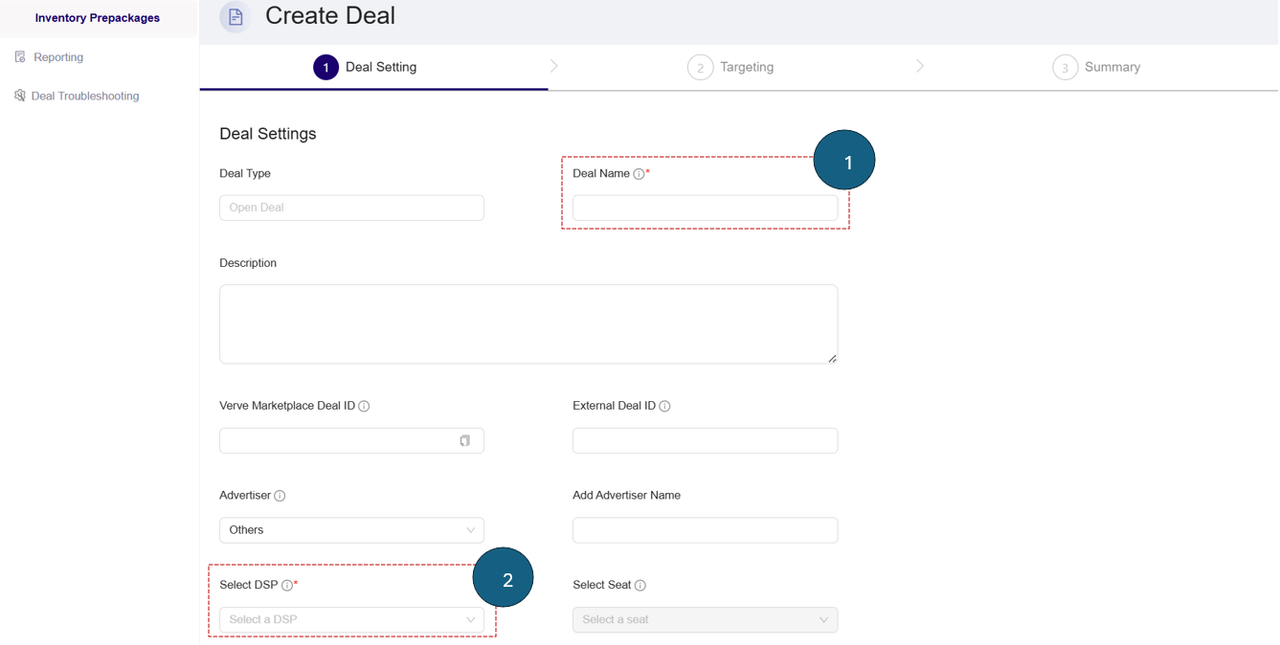
Deal Setting Required Fields
- In the Deal Setting page, review or adjust the fields details such as Pricing Model, eCPM.
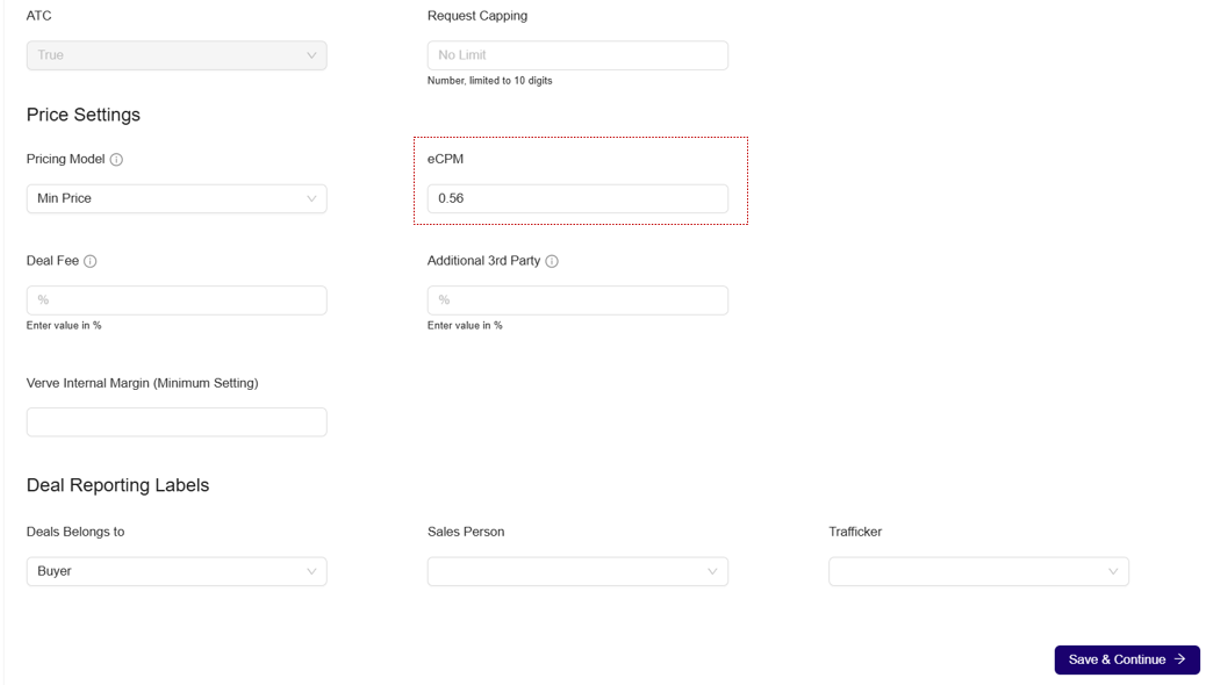
Review or adjust the Deal Setting
- Click the Save & Continue button. The targeting section page will open.
Targeting Setting
Once you proceed to the Targeting section, several fields are automatically filled based on the selected Pre-Packaged Inventory Deal (for example, Gambling – Bundle/Domain List).
For more details on Targeting Settings workflow, see Setting Deal Targeting section.
Follow the steps below to configure the Targeting settings:
- You can review or adjust the following targeting options:
-
- Ad Format and Ad Size
- Geography
- Audience & Contextual Segments
- Inventory Targeting
- Video Signal Targeting
- Device Signals Targeting – Pre-filled based on the selected deal.
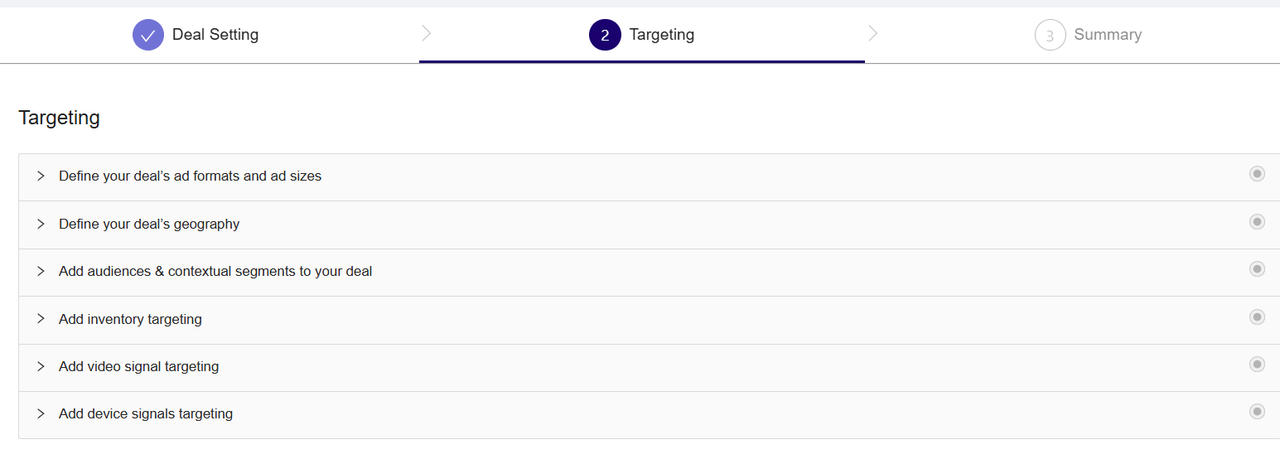
Deal Targeting Settings
- To configure Ad formats and Ad sizes targeting, Click Define your deal’s ad formats and ad sizes to expand the section.

Define Ad Format and Ad Size Targeting setting
- Under Ad Format:
- Use the dropdown on the left to choose the following option:
- Allow : Only the selected ad formats will be included in targeting. All others will be excluded by default.
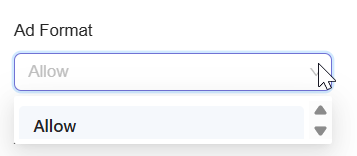
Choose Allow to Include Ad Format Targeting setting
- On the right, click the field to expand the list of available ad formats.
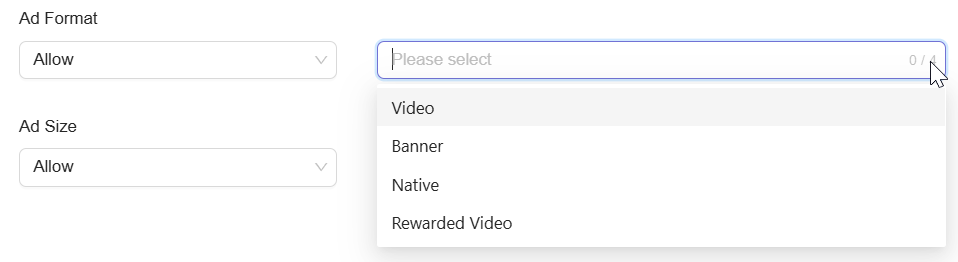
View the list of ad format targeting setting
- Click to select up to one or more ad formats from the list.
- Use the dropdown on the left to choose the following option:
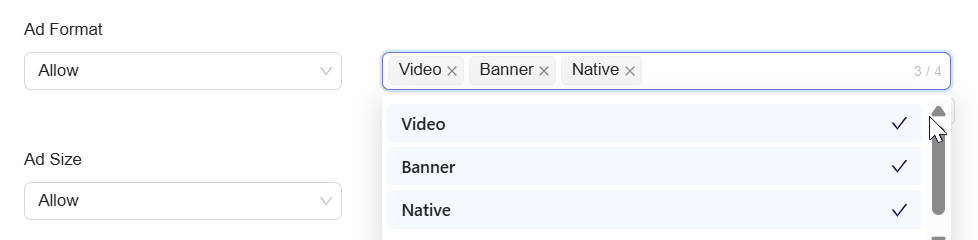
Choose the Ad Format option
-
- Selected formats will appear inside the selection box with an option to remove.
- Under Ad Size:
- Use the dropdown on the left to choose one of the following dimensions:
- Allow : Only the selected ad sizes will be targeted. All others will be excluded by default.
- Block : All sizes are targeted by default except the blocked ones.
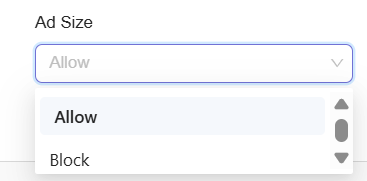
Define Ad Format and Ad Size Targeting settings
- On the right, click the field to expand the list of available ad size.
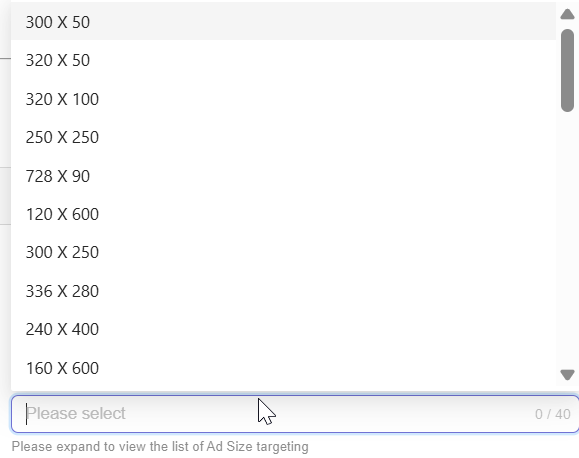
View the list of available ad size targeting setting
- Click to select up to one or more ad formats from the list.

Choose the Ad Size option
- Selected formats will appear inside the selection box with an option to remove.
- Use the dropdown on the left to choose one of the following dimensions:
- Once selections are made, the system will automatically apply them. You can proceed to the next targeting section.
Summary
The Summary page allows you to review all deal configurations before finalizing and saving your deal. This screen consolidates the details you provided across the Deal Setting, Targeting, and Pricing sections into a single, easy-to-read view.
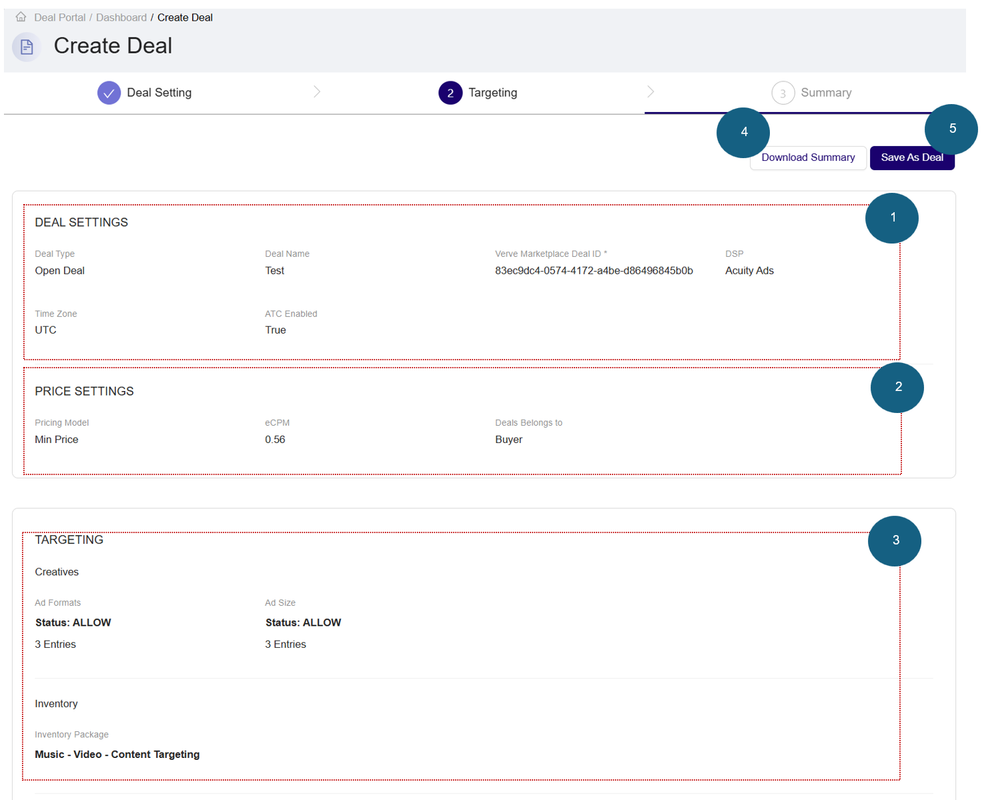
Summary Page
On the Summary page, review the deal, price and targeting settings before confirming to create a deal. For example, you can review the following fields in the Deal, Price, and Targeting Setting section:
- Deal Setting:
- Deal Type: Type of the deal (e.g., Open Deal or Private Deal).
- Deal Name: The name you assigned to the deal.
- Verve Marketplace Deal ID: Auto-generated unique identifier for internal tracking.
- DSP: The demand-side platform associated with this deal.
- Time Zone: The time zone applicable for deal activation and reporting.
- ATC Enabled: Indicates whether ATC (Ad Targeting Control) is enabled (True or False).
- Price Setting
- Pricing Model: The pricing type selected (e.g., Min Price).
- eCPM: Effective cost per mille (thousand impressions).
- Targeting:
- Ad Formats:
- Status: Shows if ad formats are in ALLOW or BLOCK mode.
- Entries: Number of ad formats selected (e.g., 3 Entries).
- Ad Sizes:
- Status: Shows if ad sizes are in ALLOW or BLOCK mode.
- Entries: Number of ad sizes selected (e.g., 3 Entries).
- Inventory Package: Displays the selected inventory package, such as:
- Music – Video – Content Targeting
- Ad Formats:
- Click Download Summary to export a downloadable version of the deal configuration
- Click Save As Deal to save and activate the deal with the current settings.
- After clicking Save As Deal, your deal will be saved and become available to view and manage on the Dashboard page.
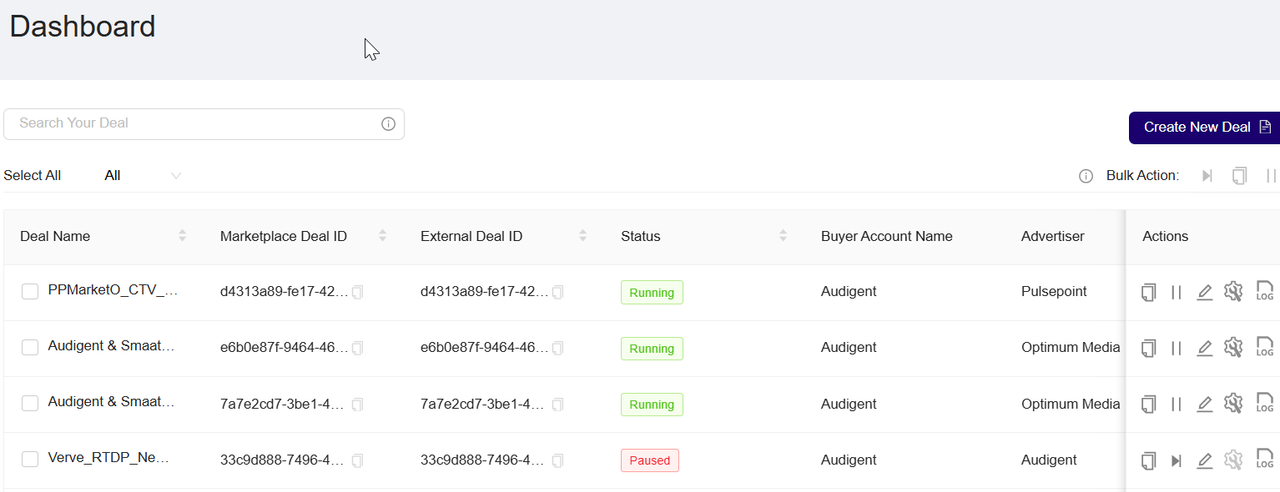
Dashboard Page
You can return to previous steps (Deal Setting or Targeting) using the navigation bar at the top if changes are needed.
Last Modified: July 14, 2025 at 10:22 pm