Boost your Deal’s performance with KPI targeting
Table of Contents
Boost Deal’s performance with KPI targeting Workflow
This section guides you through the workflow for setting the Deal’s Performance Targeting parameters in the Deal Portal. For the Boost Deal’s performance with KPI targeting field details, see the Data Dictionary for Boost Deal’s performance with KPI targeting section.
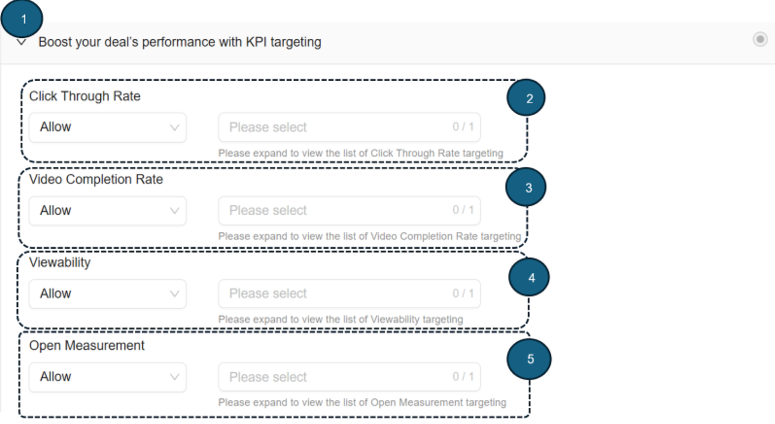
Boost your Deal’s performance with KPI targeting
Follow these instructions for setting the Boost your Deal’s performance with KPI targeting parameters:
- Boost your Deal’s performance with KPI targeting
- Click to expand the Boost your Deal’s performance with KPI targeting section. This section allows you to target your deal setting based on the click through rate, video completion rate, viewability, and open measurement.
- Click Through Rate*
- From the Click Through Rate dropdown menu, select the Allow option.
- Allow: Selecting the Allow option lets you permit your selected click through rate (expressed in percentage) options to display your ads campaign.
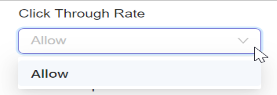
Select Allow option for Click Through Rate
- From the dropdown list, click to select any one Click Through Rate option .
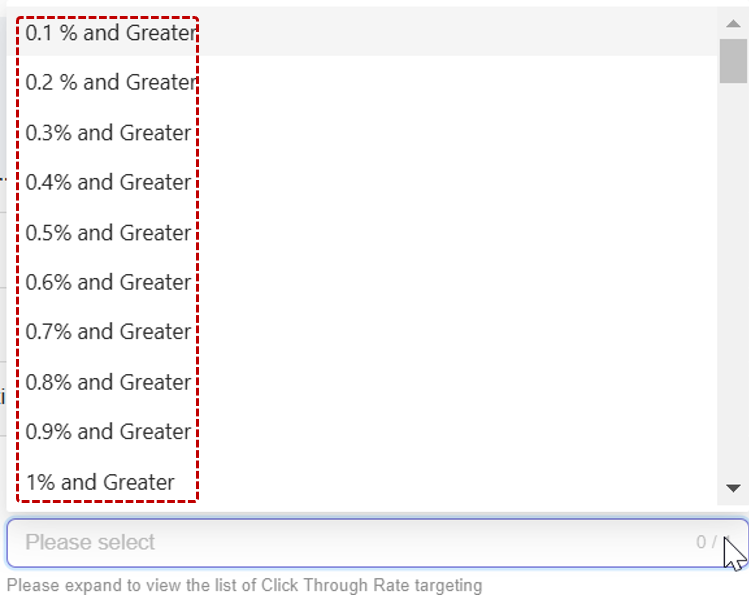
Select Click Through Rate option
- After you select the Click Through Rate option, your selected option will automatically be added and saved to your deal. For example, If you select 0.1 % and Greater from the dropdown list, your deal will block the option lower than 0.1 % for Click Through Rate.
- Remove selected Click Through Rate option from selection
- To remove your selected Click Through Rate option, click the x next to it.
- To remove all selected Click Through Rate options, click the Remove All X button located at the bottom of the selection box.
- From the Click Through Rate dropdown menu, select the Allow option.

Remove selected Click Through Rate option
- Video Completion Rate*
- From the Video Completion Rate dropdown menu, select the Allow option.
- Allow: Selecting the Allow option lets you enable the display of the selected Video Completion Rate (expressed as a percentage) for your ad campaign.
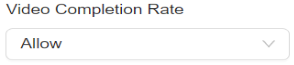
Select Allow option for Video Completion Rate
- From the dropdown list, click to select any one Video Completion option.
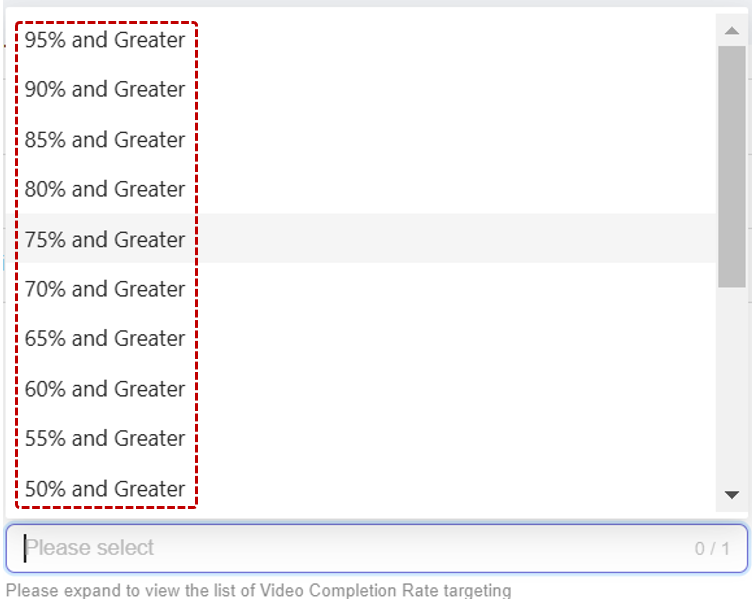
Select Video Completion Rate option
- After you select the Video Completion Rate option, your selected option will automatically be added and saved to your ads.
- Remove selected Video Completion Rate option from selection
- To remove your selected Video Completion Rate option, click the x next to it.
- To remove all selected Video Completion Rate options, click the Remove All X button located at the bottom of the selection box.
- From the Video Completion Rate dropdown menu, select the Allow option.

Remove selected Video Completion Rate option
- Viewability*
- From the Viewability dropdown menu, select the Allow option. This is the default option available.
- Allow: Selecting the Allow option lets you enable the display of ad viewability as a percentage (%) of how often your ad is seen.
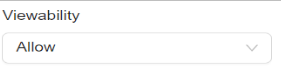
Select Allow option for Viewability
- From the dropdown list, click to select any one Viewability option.
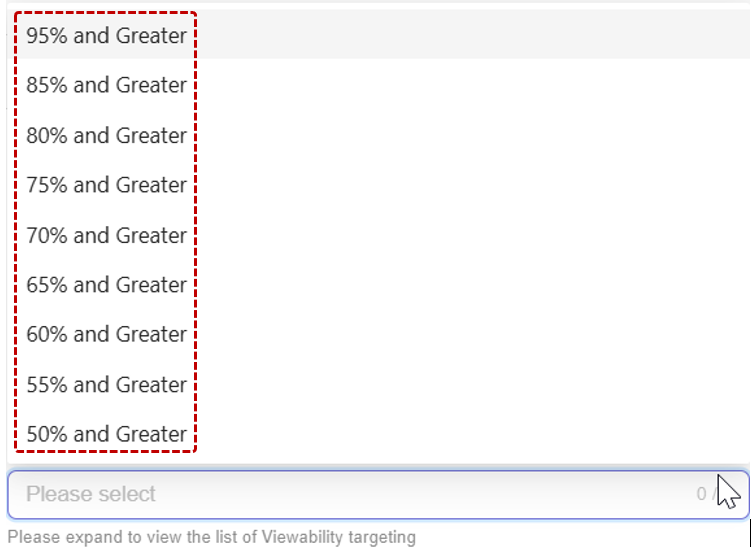
Select Viewability option
- After you select the Viewability option, your selected option will automatically be added and saved to your deal.
- Remove selected Viewability option from selection
- To remove your selected CTV Content Rating option, click x next to it.
- To remove all selected Viewability options, click the Remove All X button located at the bottom of the selection box.
- From the Viewability dropdown menu, select the Allow option. This is the default option available.

Remove selected Viewability option
- Open Measurement
- From the Open Measurement dropdown menu, select the Allow or Block option. This is the default option available.
- Allow: Selecting the Allow option lets you enable all selected Open Measurement settings to track and display the performance of your ad campaign.
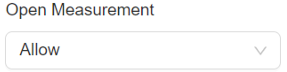
Select Allow option for Open Measurement
- From the dropdown list, click to select any one Open Measurement option.

Select Open Measurement option
- After you select the Open Measurement option, your selected option will automatically be added and saved to your deal.
- To remove your selected Open Measurement option, click the x next to it.
- From the Open Measurement dropdown menu, select the Allow or Block option. This is the default option available.

Remove selected Open Measurement option
The targeting dimension marked with an asterisk (*) will be hidden from the Deal Portal user interface for new deals starting June 19, 2025. Deals created prior to this date using these targetings will continue to run and will apply to traffic processed by SOMA and the B+ ad server. The targeting is currently not working as expected. As a result, these targeting dimensions will not be available for new deals in the user interface.
- If you select Allow, the system will allow only the chosen option, and blocks all others by default.
- Conversely, if you select Block, the system will block only the chosen option, and allow all others by default.
Last Modified: July 1, 2025 at 10:57 am