Deal Troubleshooting
Table of Contents
Overview
The Deal Troubleshooting page in the Deal Portal allows you to monitor and manage active deals in near real-time. It provides you with metrics to improve deal performance, and make data-driven decisions quickly.
Using the Deal Troubleshooting page
- Near-Real-Time Monitoring
Offers instant insights into how a deal is performing across Requests, Bids, Wins, and Impressions.
- Flexible Time Range Selection
Filter the data to focus on a specific timeframe:
-
- Last 15 minutes
- Last 1 hour
- Last 24 hours
This helps you quickly investigate recent delivery trends or anomalies.
- Auto and Manual Refresh
Data refreshes automatically when a new timeframe is selected or manually via the Refresh button.
- Last Refreshed Timestamp
A visible timestamp shows the exact time when the data was last updated, ensuring transparency and data freshness. - Performance Diagnosis
Quickly identify where your deal may be underperforming—whether at the request stage, during bidding, in win rate, or final impression delivery.
- Live Metric Visualization
Includes a funnel view bar chart that visually represents live metrics for your active deals in the following order:
-
- Deals Request: Shows how many bid request have been made to the DSP using this deal.
- Bids: Indicates how many responses to bid requests have been received.
- Wins: Indicates how many auctions were won.
- Impressions: Displays the successful ad impressions resulting from the won bids.
Prerequisite
Before troubleshooting a deal, ensure the following requirements are met:
- You are logged into the Deal Portal.
See Logging into the Portal - Your deal must be in Running or Active state.
See Running a Deal
Accessing the Deal Troubleshooting Page
- To access the Deal Troubleshooting page, click the on the left navigation menu of the main Deal Dashboard page.
-
Click the
 icon on the left navigation menu of the main Deal Dashboard page.
icon on the left navigation menu of the main Deal Dashboard page. -
Alternatively, click the Troubleshoot icon in the Action column on the Dashboard page.
Deal Troubleshooting Workflow
Troubleshooting deal by marketplace deal id or deal name
To troubleshoot a deal by its Marketplace Deal ID or Deal Name, follow these steps:
- From the left-hand navigation menu, click Deal Troubleshooting.
Deal Troubleshooting Navigation Menu
- The Deal Troubleshooting page will open.
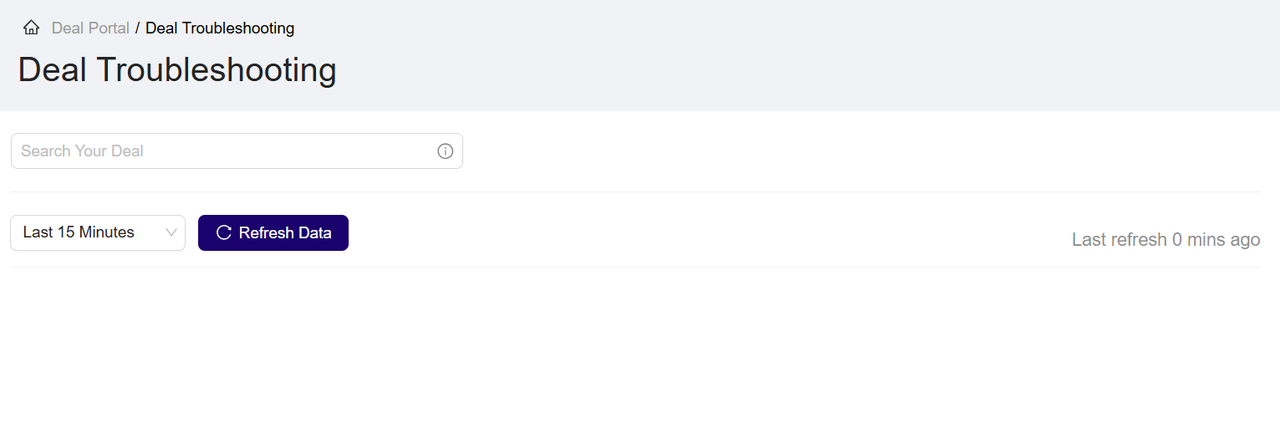
Deal Troubleshooting Page
- In the Search box, start typing the Deal Name or Marketplace Deal ID.
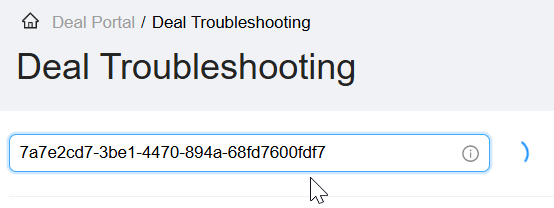
Search a Deal
- The matching deal will appear below and click on it to select.
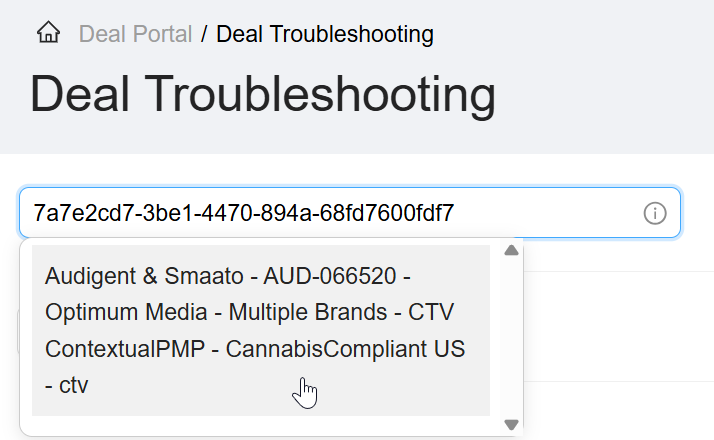
Select a Deal
- The following information is displayed:
- Selected Deal Information:
- Marketplace Deal ID and Deal Name
- Performance Live Metrics:
- Deal DSP Requests
- Bids
- Wins
- Impressions
- Selected Deal Information:
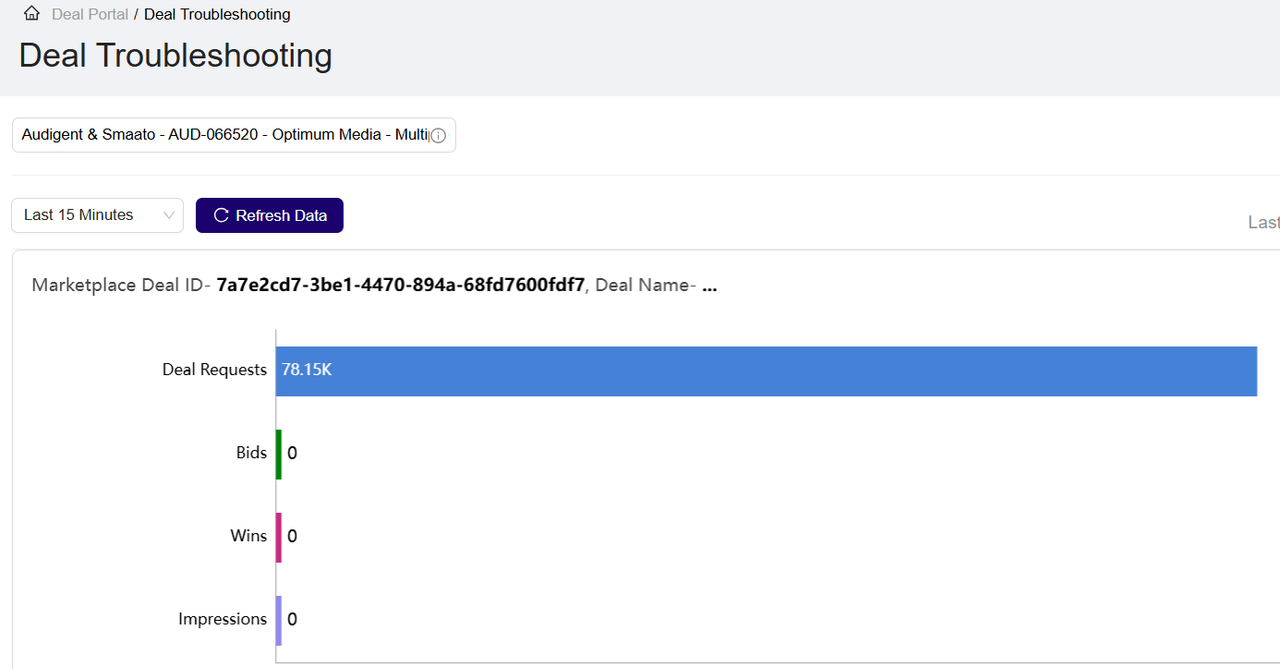
View Metrics for the Selected Deal
- Select the timeframe from the dropdown. The available time options are:
- Last 15 Minutes (default)
- Last 1 Hour
- Last 24 Hours
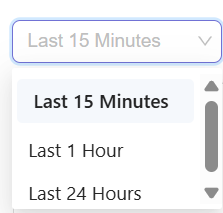
Choose a Timeframe
- Click the Refresh Data button beside the drop-down to reload data manually. This will reset the refresh timer and pull the latest data for the selected timeframe.
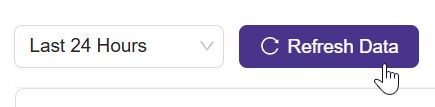
Refresh Data
- You’ll also see a message like: “Last refreshed 1 minute ago” indicating when the last data load occurred.
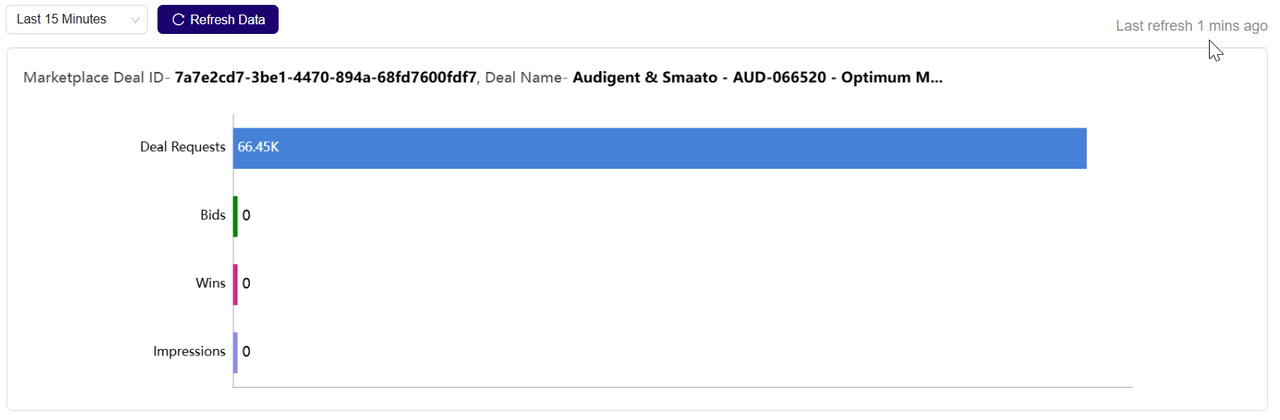
Last Refresh Data Message
Troubleshooting a deal from Dashboard
To troubleshoot any active deal from the Dashboard page, follow these steps:
- Navigate to any deal with Running status and then click the
 icon under the Actions column.
icon under the Actions column.

Troubleshoot deal from the Dashboard
- The Deal Troubleshooting page will open for the selected deal.
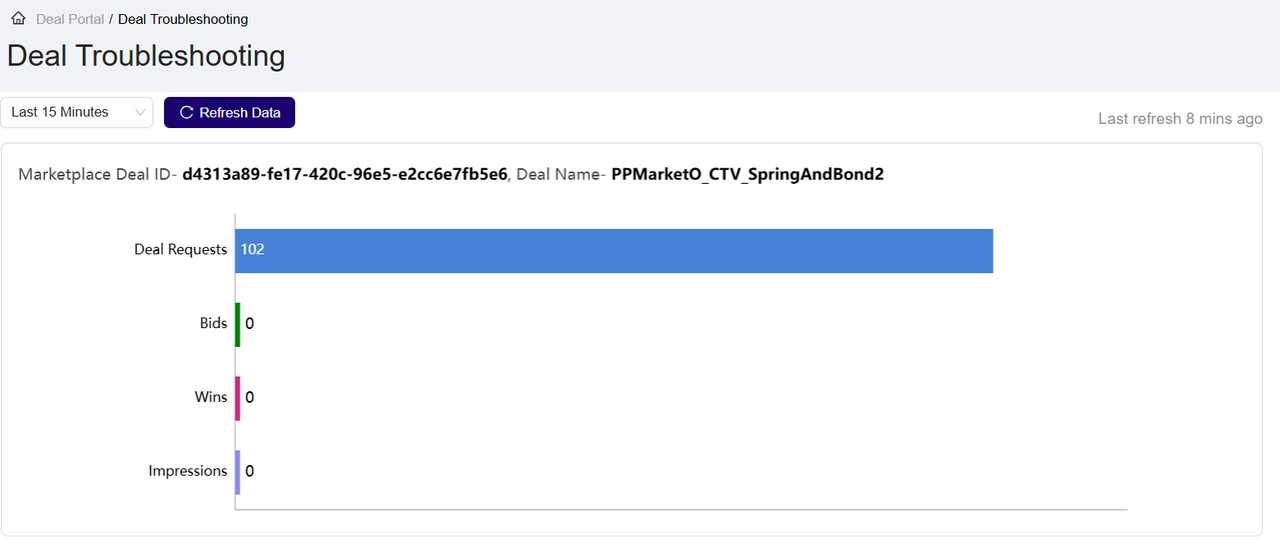
- Follow the common steps from step 5 to step 8 provided in Troubleshooting deal by Deal Name or Marketplace deal id.
Last Modified: July 14, 2025 at 3:44 pm