Device signals targeting
Add Device signals targeting Workflow
This section guides you through the workflow for setting the Add Device signals targeting parameters in the Deal Portal. For the Add Device signals targeting field details, see the Data Dictionary for Add Device signals targeting section.
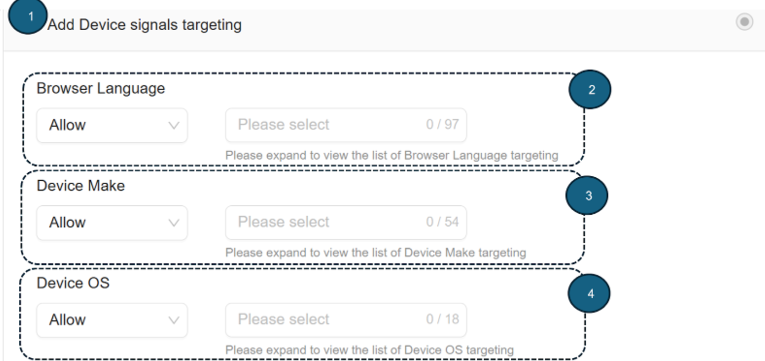
Add Device Signals targeting
Follow these steps to set the options for Add Device Signals Targeting parameters:
- Add Device signals targeting
- Click to expand the Add Device signals targeting section. This section allows you to target your deal based on browser language, device make, and device OS.
- Browser Language
- From the Browser Language dropdown, select either the Allow or Block option.
- Allow: Selecting the Allow option lets you permit selected browser language to display your ads.
- Block: Selecting the Block option lets you restrict selected browser language to display your ads.
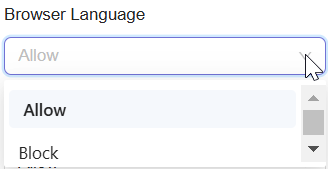
Select Allow option for Browser Language
- From the dropdown list, click to select one or more Browser Language options. As a result, your deal will pass downstream to DSPs only for requests originating from devices using the selected languages.
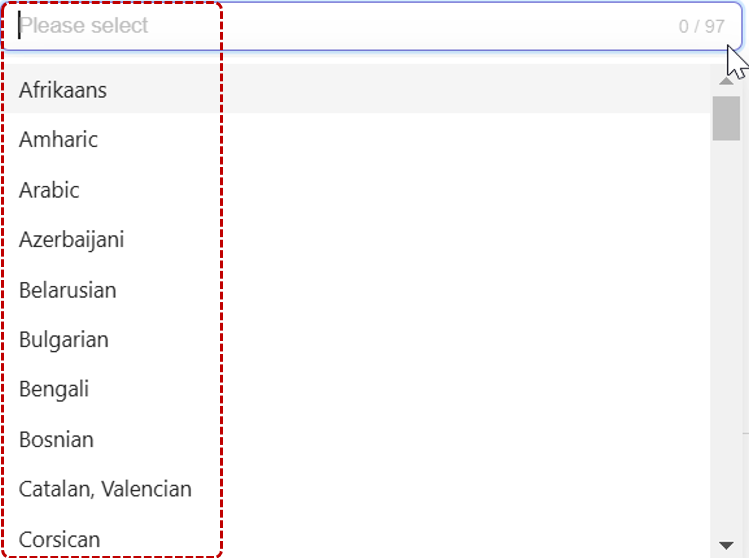
Select Browser Language option
- After you select the Browser Language option, your selected Browser Language option will automatically be added and saved to your deal.
- Remove selected Browser Language option from selection.
- To remove your selected Browser Language option, click the x next to it.
- To remove all selected Browser Language options, click the Remove All X button located at the bottom of the selection box.
- From the Browser Language dropdown, select either the Allow or Block option.

Remove selected Browser Language option
- Device Make
- From the Device Make dropdown, Select either the Allow or Block option.
- Allow: Selecting the Allow option lets you permit the selected device make option to display your ads campaign.
- Block: Selecting the Block option lets you restrict the selected device make option to display your ads campaign.
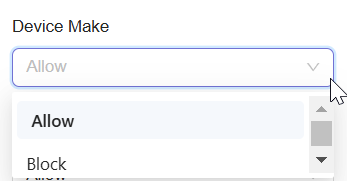
Select Allow or Block option for Device Make
- From the dropdown list, click to select one or more Device Make options.
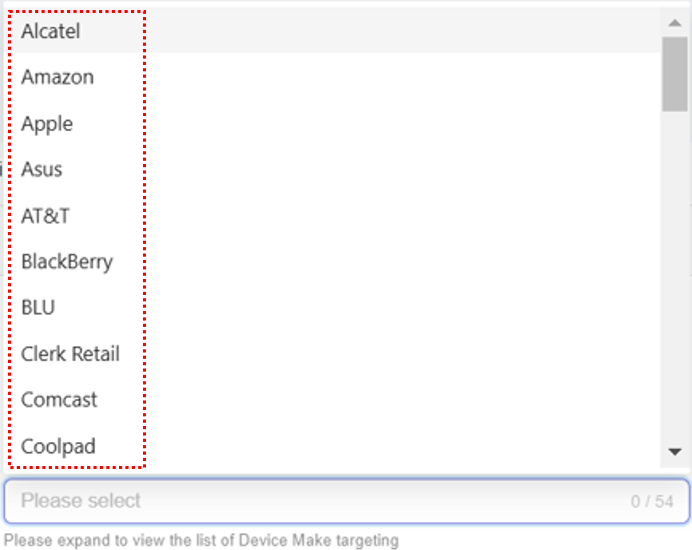
Select Device Make option
- After you select the Device Make option, your selected option will automatically be added and saved to your deal.
- Remove selected Device Make option from selection
- To remove your selected Device Make option, click the x next to it.
- To remove all selected Device Make options, click the Remove All X button located at the bottom of the selection box.
- From the Device Make dropdown, Select either the Allow or Block option.

Remove selected Device Make option
- Device OS
- From the Device OS dropdown , select the Allow option. This is the default option available.
- Allow: Selecting the Allow option lets you permit selected Device OS to display your ads..
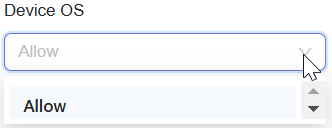
Select Allow option for Device OS
- From the dropdown list, click to select one or more Device OS options.
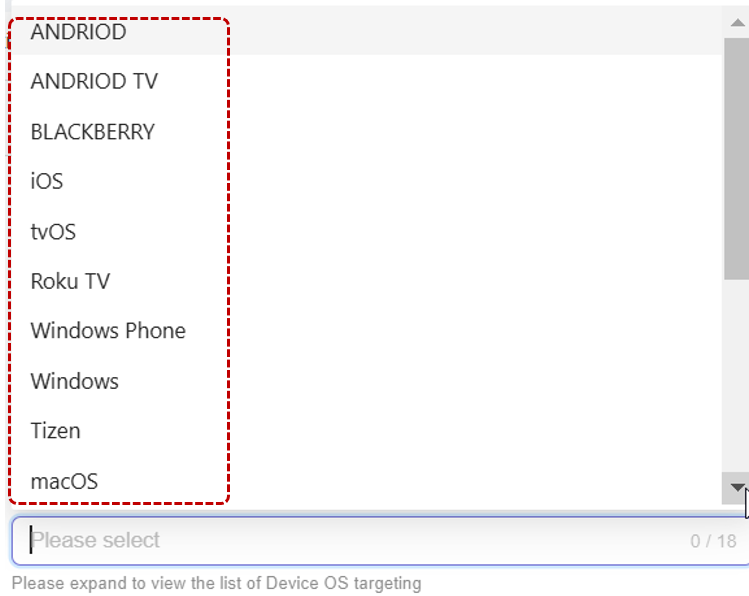
Select Device OS option
- After you select the Device OS option, your selected option will automatically be added and saved to your deal. As a result, your deal will only pass downstream to DSPs for requests originating from devices with the selected Operating System.
- Remove selected Device OS option from selection
- To remove your selected Device OS option, click the x next to it.
- To remove all selected Device OS options, click the Remove All X button located at the bottom of the selection box.
- From the Device OS dropdown , select the Allow option. This is the default option available.

Remove selected Device OS option
Last Modified: January 16, 2025 at 1:19 pm